The XP-Pen Deco 01 was XP-Pen’s first Deco series tablet released slightly more than a year and a half ago. It has often been reviewed as a tablet which has a fairly low price while still maintaining a decently high level of performance.
Quite frankly, there’s no really special features that define this tablet, and what sets it apart from the rest is the fact that it’s very simple and sits on the border of budget and quality tablets. However, there are clear trade-offs which make this tablet more “budget” oriented than not.
My expectations going into this review were actually rather high because I’d only heard good things about this tablet through other reviews. However, I did also have an inkling that there would be some downsides for being so cheap compared to its competitors.
Did it live up to my expectations? No, not quite, but it draws well enough and isn’t a horrible tablet overall. I don’t regret recommending it to people who were looking for a budget tablet before I’d gotten the chance to test it.
For this review, XP-Pen was kind enough to supply me with the XP-Pen Deco 01. As usual, this review is based on my honest thoughts and opinions about this tablet and I will never agree to review a product if I am required to say only good things about it.
If you believe receiving a review product for free makes a review biased, now is a perfect time to stop reading.
Anyways, onto the review!
Please note!
-I am not a Mac or Linux user!! I mainly only tested this tablet on Windows 10 version 1803.
-Prices may have changed since I wrote this review.
-Check when a review was written. Some aspects may improve or change over time, so it is in your best interest to concentrate on reviews which are less than 1 year old.
-It is good practice to check multiple reviews to cross reference their information before you make a conclusion about a tablet.
Table of Contents
- How good is this tablet?
- Specifications at a glance
- What’s in the box?
- Tablet drivers
- Drawing tests
- The drawing experience!
- Conclusion
- Places to buy the tablet
How good is this tablet?
Design choices: Fairly good, except for the pen.
-Nitpicks: Slick pen, non-rounded edges
Hardware quality: Solid tablet, cheaper pen.
-Nitpicks: Cheap-ish feeling pen
Tablet drivers: Good design!
-Nitpicks:
Drawing test results: Mostly good!
-Nitpicks: Quick tapers are not smooth, somewhat high IAF
Actual drawing experience: Quite good!
-Nitpicks: Cursor delay while hovering
Overall: A satisfactory tablet for only 60 USD.
My verdict:
-I can recommend considering this tablet if you are on a budget. The price is very low for a medium size tablet with a decent level of quality, but it has clear trade-offs in the pen quality for the lower price.
The drawing performance of the pen is quite good despite a somewhat high IAF, but the biggest con of this tablet is that the pen itself feels quite cheap with its slick, plastic stick design.
Another con of this tablet is the pen tapering issue which is common among XP-Pen’s tablets, however, that does not affect drawing very often and I was able to do my drawings without much issue.
XP-Pen has also told me they are working on fixing it (and that it’s a complicated issue so they’ll need some time).
The XP-Pen Deco 01 V2 which was recently announced uses a more comfortable style of pen (which addresses the biggest issue I had with this tablet) and has pen tilt, even though its the exact same 60 USD price as the V1.
If the V1 interests you, I highly recommend looking for info on the V2 as well.
Specifications at a glance
Price: 59.99 USD (when this review was written)
Active Area: 10 x 6.25 inches
Pen Type: Battery-free
Pen Buttons: 2 side buttons, no eraser
Pen Pressure: 8192
Pen Tilt Sensitivity: None
Shortcut Keys: 8 buttons
Multi-touch: None
What’s in the box?

The tablet comes in a cool box with triangle cutouts where the blue colour of the inner box shows and makes a nice X shape. This is probably the coolest looking box I’ve seen so far from any tablet company.

The things that come in the box:
- XP-Pen Deco 01 tablet
- XP-Pen P03 Battery-free pen
- Pen stand
- Tablet cable (USB type-A to USB type-C)
- Pen nib replacements x8
- Anti-fouling glove
- User manual
- Warranty policy and warranty card
- “Thank you” card

The XP-Pen Deco 01 has a very simple full black design. It looks sleek and doesn’t look like a cheap device.
There is almost no flex when doing a simple twist test by gripping both ends of the tablet and twisting. The tablet is quite rigid despite how thin it is.

The XP-Pen Deco 01 has a pretty rough surface texture, which is completely expected from XP-Pen as they have always been using rough textures as long as I’ve known them.
Surprisingly, unlike the XP-Pen Deco 03, the texture on the Deco 01 has not worn out whatsoever from my time drawing on it.
The texture on this tablet is really nice and doesn’t feel coarse. If I’m completely honest, I think XP-Pen has some of the nicest textures right now, even more so than even Wacom (by a slight margin, of course).
I often say I prefer smooth textures over rough ones because rough textures are known to wear out very quickly, but the texture on this tablet seems to be a lot more durable than most, so I can recommend the XP-Pen Deco 01 to those who prefer rough paper-like textures on their tablets.

The back of this tablet is made from plastic and has the usual rubber feet and information sticker.
The rubber feet do a good job of keeping the tablet in place while drawing.

The front and back edge of the XP-Pen Deco 01 is a slightly rounded edge. I personally don’t like this edge design because it digs into my wrists since my table is slightly higher than elbow height.
Of course, this wouldn’t be an issue if I had a proper table and chair which put my elbow right at table height, but let’s not forget that not everyone has a perfect chair/table setup.
I wouldn’t have any complaints if the edge was even slightly more rounded.

There are 8 round programmable shortcut buttons on the XP-Pen Deco 01. They click nicely and are fairly easy to press. I feel that they are kind of harder to press than I would personally like, but it’s not something you can’t get used to after using it for a while.

The XP-Pen Deco 01 uses an L-shaped USB type-C cable on the tablet, which then connects to a USB type-A port on your computer. This cable fits very snugly in the port, and the port doesn’t budge at all when trying to wiggle the cable.
The great thing about USB type-C ports on a tablet is that you can easily reverse it for left-handed mode because USB type-C is symmetrical.
The length of the cable itself is roughly ~160cm from tip to tip.

The XP-Pen Deco 01 uses the XP-Pen P03 battery-free pen which features a straight plastic body with semi-slick sides. It’s about as light as any other battery-free pen, but you can clearly tell that it’s made with budget in mind.
Holding this pen is a somewhat different experience from all the other pens I’ve had the chance to try, and I don’t mean that in a particularly good way.
The problem with this pen is that the sides are all slick and there is no bulge near the pen tip, so it can get slightly slippery if you sweat even a little bit from your fingertips. Over long drawing sessions, this can get a little annoying as you can lose your grip due to the sweat, and your fingers can slide down the pen when pressing very hard.
Even just having a bulge like the XP-Pen P01 pen would have been a lot better than this pen design for grip.
I also found that the weight of the pen felt top-heavy and I didn’t like that since it made it feel a little unbalanced to hold.
The good point of this pen is that you can hold the pen further down thanks to how far the grip goes before tapering off into the pen nib. This gives you more variety in where to hold the pen.
All in all, the pen isn’t bad, but I don’t think it was very well thought out. Luckily, this is an older tablet and I’m sure XP-Pen won’t be using this pen with their newer tablets.
The XP-Pen Deco 01 V2 was announced very recently and it uses the much nicer P05 pen design for its pen (for the same 60 USD price).
I highly recommend checking out the V2 if the V1 interests you.
The top of the pen has nothing.

The rough texture on this tablet causes the pen nib to wear considerably with continued use. The picture above is the pen nib after around 2 days of continuous use.
Luckily for anyone who wants this tablet, XP-Pen sells pen nibs in packs of 100 for only 10 USD. This means you should have no issue with flat pen nibs since it literally only costs 10 cents per replacement nib!
The XP-Pen Deco 01 comes with a rounded square pen stand with a good amount of weight. You can stick the pen in the hole to make it stand up, or place it sideways across the top.
If you twist the base to open it, you will find the 8 pen nib replacement nibs housed inside. I had to twist pretty hard to get it to open, so just keep at it in the direction indicated by the arrows if you’re having a hard time.
The hole in the base of the stand is the pen nib remover which works as indicated by the images.
Tablet drivers
The XP-Pen tablet drivers are extremely easy to install. Just go download the latest version directly from XP-Pen’s site and remove all other tablet drivers you have on your computer before installing it.
Once you’ve installed the driver and plugged in your tablet, the XP-Pen driver icon should appear in the system tray in the bottom right. You can access the tablet settings by clicking on that. The installer will also create a shortcut on your desktop for opening the settings.
If the installer doesn’t prompt you to restart your computer after it finishes, I wholeheartedly suggest restarting your computer anyways to allow Windows to properly update the files necessary for the driver to run smoothly.
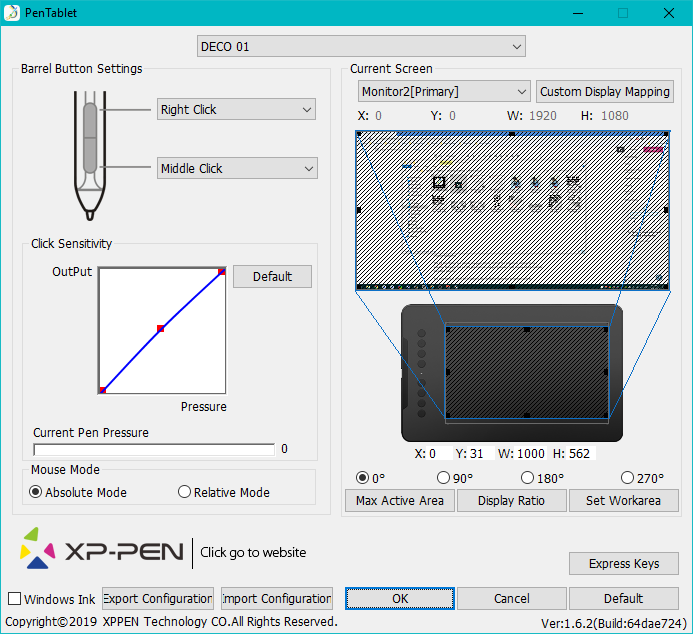
The XP-Pen driver is a simple one page driver with all the important settings in one window. Here you can set the pen buttons and pen pressure, and choose which monitor the tablet maps to.
You may need to check the Windows Ink checkbox if you use programs such as Photoshop which require Windows Ink to be turned on for pen pressure to work.
The Barrel Button Settings section lets you choose the function assigned to the pen buttons.
You can set basically all keyboard or mouse shortcuts that you can think of using the function key option, but you unfortunately cannot combine mouse clicks with keyboard keys in the same function. This is one of the few small cons of the XP-Pen driver which has been around for a fairly long time now.

The Click Sensitivity section allows you to manipulate the pen pressure curve directly. For this pen, the default settings were fine, although it did feel like I needed to press a slight bit too hard for the highest pressures. If you find it too hard for your liking, you should play around with the 3 dots on the graph.
A cool thing to note is that the only other tablet drivers with this custom pen pressure graph is Wacom’s Intuos Pro and Cintiq drivers. Wacom’s low-end Intuos tablets (which this tablet competes with) do not offer you the pen pressure graph, and most of the Wacom alternatives aside from XP-Pen don’t have it either!
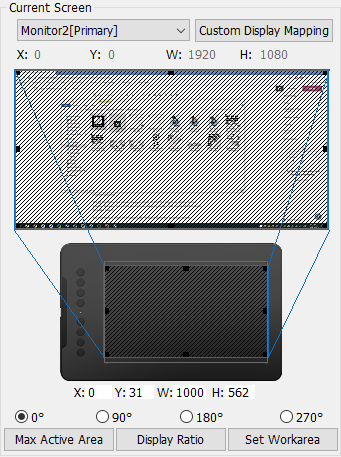
The Current Screen section controls which monitor your tablet is mapped to, and what area of your tablet is used.
If you noticed earlier, there was a function called Switch Monitor among the functions you could assign to your shortcut keys. That function cycles through all the available monitors in the drop-down list at the top of the Current Screen section when used, so you can use that to quickly switch which monitor your pen input goes to.
To make sure your tablet is set to the same ratio as your screen, you should click the Max Active Area button, then click the Display Ratio button. This should adjust the tablet area to match your screen ratio.

If you click the Express Keys button in the bottom right, a new window will open up with the options for changing the functions assigned to the shortcut keys.
All the buttons can be assigned mouse clicks, keyboard functions, or the extra functions, just like the pen buttons.
The bar along the top of this window allows you to make program specific profiles which will only be active when the program you assigned is your current active window. It is a useful feature for people who want different functions for different programs.
Drawing tests
These pen tests are all done with the same settings for both the canvas and the pens. These tests are only done in Clip Studio Paint as that is the only program where I totally understand how to remove all unwanted variables.
If you are worried about whether this tablet will work with your art program, don’t be afraid to contact support to ask them directly.
-The canvas will always be a 3000x3000px 300dpi page (the above test page is a 3000x6000px 300dpi page, so just two pages stuck together).
-The test pens are mostly all 100px linear pressure curve pens. Pen pressure for size and/or opacity is enabled based on the test.
-The slow ruler line test uses a 10px no pen pressure pen to clearly show wobble and jitter. I also use a 50px pen pressure enabled pen to see the visibility of wobble/jitter with pen pressure is enabled.
-The IAF (Initial Activation Force) test uses a 300px linear pressure pen to show the thinnest lines possible, as well as demonstrate the IAF of the tablet.

1) Scribble Test – Grade: Pass
Test pen 1 – 100px – pen pressure: size
Test pen 2 – 100px – pen pressure: size+opacity
For my pen tests, I always start out with a few pen pressure scribbles to see if I can do some nice squiggly lines with increasing pen pressure. I also do some back and forth shading and some spirals with increasing pen pressure.
With the XP-Pen Deco 01, I had no problems doing my little scribbles going from thin to thick. I didn’t have any problems controlling my strokes and making both thin and thick lines was relatively easy. This tablet gets an easy pass here.

2) Slow Ruler Line Test – Grade: Pass
Test pen 1 – 10px – pen pressure: none
Test pen 2 – 50px – pen pressure: size
The slow ruler line tests done with a no pen pressure pen were quite good at all angles, but you can see some wobble when tilting the pen completely over.
However, this amount of wobble at max tilt is small enough that it probably won’t be noticeable in most cases. This tablet also does not have tilt functionality, so most people won’t use the pen at such an extreme angle.
This tablet gets a pass here.

3) Quick Hatching Test – Grade: Pass
Test pen 1 – 100px – pen pressure: size
The quick hatching test is to check whether the tablet keeps up with pen inputs. Usually, the only way to fail this section is if the pen is noticeably laggy and causes unwanted inputs like fishhooks at the beginning or end of the line.
As you can see, this tablet appears to have no problems with fishhooks. I also never noticed the cursor lagging so far behind the pen while drawing that it was a problem, so it gets a pass here.
P.S. I could get fishhooks like once every 50 strokes by going extremely fast, but at that point I honestly think it might just be my hand not keeping up.

4) Short Release Taper Test – Grade: Fail
Test pen 1 – 100px – pen pressure: size
This test is meant to see the smoothness of the pen pressure taper when going from max to min pressure quickly. Basically, you press your pen down hard then flick to the side to see how smoothly the stroke tapers.
With the XP-Pen Deco 01, these tapers are not smooth and you can clearly see this. This issue applies to all very quick tapers that start from max pressure. In other words, it can also happen on longer strokes as well if you are drawing them very quickly.
Fortunately, this is not an issue that you often notice while drawing on the tablet, and most of the time you are not moving fast enough to cause this issue to appear in your longer strokes.
However, this tablet fails this section even if that is the case.
It appears that this is an issue with all of XP-Pen’s current tablets which use the newer drivers (Deco 03, Artist 12, Artist 15.6 Pro, etc).
I have notified XP-Pen about this and they told me they will work on fixing it, but as it is a complex issue, they are still working on it. This is one of the only issues I currently have with XP-Pen’s products, so hopefully they will be able to fix it soon.
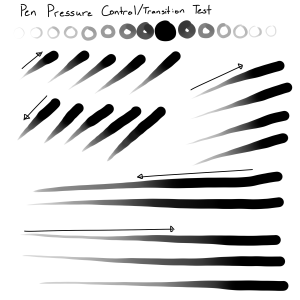
5) Pen Pressure Control/Transition Test – Grade: Pass
Test pen 1 – 100px – pen pressure: size+opacity
This section is to test the smoothness of the transitions in pen pressure.
-The circles at the top are one of Youtuber Brad Colbow’s tests. It is used to check if you can properly control the pen pressure all the way around a circle. If there is a pressure jump, some circles will feel impossible to control due to that jump.
-The lines at the bottom are slow strokes done with smooth increases or decreases to pen pressure in mind. The arrow points in the direction which the stroke was done, and the smoothness of the gradients show how smooth the pen pressure transitions.
In terms of the pen pressure control circles, I had no problems doing all the different circles smoothly. They showed no signs of pen pressure jumping and it was very easy to do all the different line weights.
I will give this tablet a pass here since there don’t appear to be any noticeable issues in the pen pressure transitions either.
6) Initial Activation Force & Lightest Pen Pressure Test – Grade: Pass-ish
Test pen 1 – 300px – pen pressure: size
This test tries to demonstrate the IAF of the tablet, and also shows the lowest possible pen pressure the tablet is capable of producing consistently.
IAF is the amount of force necessary to cause the pen to output a line. Ideally, your tablet will have an extremely low IAF where the pen will output a line with the least amount of force possible.
A high IAF causes issues such as light pen taps not registering as clicks, and the inability to sketch very lightly, both of which become quite annoying the more you experience it.
For this test page, the squiggly lines should begin right on the start line.
-If the line begins right on the start line, this indicates that the IAF is extremely low (low IAF is best) and the line just appears naturally without effort.
-On the other hand, if the line does not begin on the start line and instead begins further along the stroke, this means that the IAF is high so I needed to search for the IAF by increasing my force little by little until I finally started outputting a line.
An example of the ideal test page is the Huion New 1060 Plus (2048) IAF test page which I included above for comparison. Almost all the lines begin right on the start line meaning it has extremely low IAF, and the lines are almost transparent showing that the tablet is capable of drawing extremely light pen pressures.
The XP-Pen Deco 01 has a somewhat high IAF which I couldn’t find right away most of the time. As you can see, I was not able to get the lines to ever start on the start line, and basically all of my lines have a fairly big gap before the ink starts appearing.
Basically, the IAF feels a bit high when tapping options and settings, but I still able to get used to it with a bit of time, and I thought it was acceptable for drawing once I got used to it.
In terms of the lightest pen pressure, I could get fairly thin lines with the 300px IAF test pen. The thin lines on this tablet aren’t as good as the Huion New 1060 Plus (2048) IAF test page which is the ideal, but this thinness was quite good and is more than satisfactory.
Overall, the XP-Pen Deco 01 has a somewhat high IAF, but is able to draw very thin lines consistently. This tablet gets a pass-ish here.
Overall
So all in all, the drawing test results are:
1) Scribble Test – Pass
2) Slow Ruler Line Test – Pass
3) Quick Hatching Test – Pass
4) Short Release Taper Test – Fail
5) Pen Pressure Control/Transition Test – Pass
6) Initial Activation Force & Lightest Pen Pressure Test – Pass-ish
Ideally, all the above tests should have at least a “Pass-ish” for their grades because the most vital function of a drawing tablet is to draw properly and predictably. Failing any of these tests means that it doesn’t do that.
The drawing experience!
The actual drawing experience on the XP-Pen Deco 01 was quite enjoyable despite the “Fail” mark in the Short Release Taper Test in the Drawing tests section. The pen pressure worked well and come out as I expected it to, and only sometimes would I have to undo a line or two due to the pen tapering issue.
There was also the somewhat high IAF which made me have to re-tap some options when it didn’t sense my tap, but luckily, the somewhat high IAF wasn’t so bad that it affected the drawing capabilities of the tablet. Despite having to re-tap options sometimes, I honestly thought it felt quite nice drawing on this tablet.
I mentioned that the pen wasn’t well designed with its slick plastic surface, and that was probably the biggest problem I faced. Because the pen can become slippery, you grip the pen harder to compensate, and this will most likely cause fatigue over longer periods of use.
This pen is the biggest trade-off you make for the low price.
While using this tablet, I also noticed that the cursor is delayed while hovering your pen. What I mean is that the cursor does not react to your movements as fast as possible while hovering, and you can feel a clear delay there.
However, the odd thing about this is that there’s no delay when actually pressing down and drawing with the pen. This means that the hover delay has absolutely no effect on drawing, and you can get used to it pretty quickly.
Hover delay is a problem on drawing monitors because your pen is beside the cursor, so you can see how delayed the cursor is. However, on a screen-less tablet like the XP-Pen Deco 01, it’s something you can get used to because of the disconnect of pen and screen.
If XP-Pen did this on a drawing monitor, that would be a massive issue, but on this screen-less tablet, it’s really not too big of a deal (unless you play Osu! on it).
Looking at all of what I wrote above, the XP-Pen Deco 01 kinda seems unattractive, but surprisingly enough, I actually had a fairly good time doing my review drawing on it.
I certainly don’t really like the design of the pen itself, but the pen tapering issue, somewhat high IAF, and hover delay were not significantly bad enough to have an extremely negative impact on my drawing experience.
Conclusion
In conclusion, the XP-Pen Deco 01 is a satisfactory tablet that is worth taking at least one look at if you’re on a budget. It’s one of the cheapest 10×6.25 inch tablets available right now from a reputable company.
You can find a lot of 50 USD tablets from newer companies, but the quality of XP-Pen’s drivers are miles ahead and new companies very rarely create tablet drivers that are even remotely as good as Wacom, Huion, and XP-Pen’s. If I run into a good tablet from a lesser-known brand, I’ll recommend it, but I haven’t run into many so far.
Like I mentioned before, the XP-Pen Deco 01 V2 has been released recently and it is the exact same 60 USD price as the V1. It uses a better quality pen and even has pen tilt support, so I recommend taking a look at the V2 if the V1 interests you.
Below are links to the newer XP-Pen Deco 01 V2 if you’re interested in that one!
Places to buy the tablet
XP-Pen Store | Amazon.com | Amazon.ca | AliExpress
People living in other regions should check their regions Amazon or see if the XP-Pen Store ships to them.
If you have any questions about the tablet, feel free to ask me!









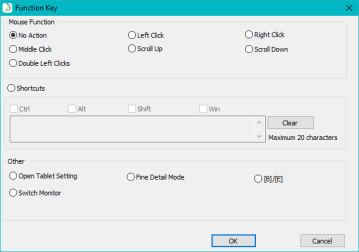


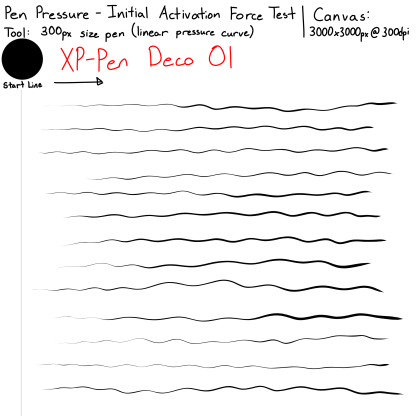
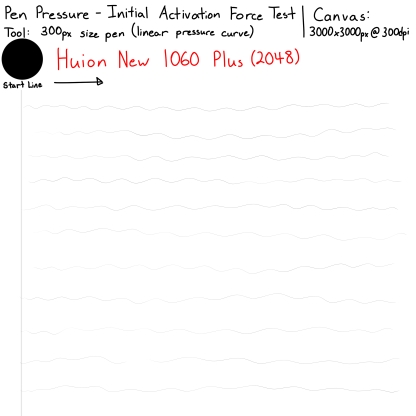
I’m thinking about buying the V2 from the XP Pen store since it’s on sale right now, but is the store secure? I’m a little wary as a first time shopper.
LikeLike
Hey there,
Yes, I have bought a tablet and pen nibs from their store, and as far as I could tell their store is secure.
Unfortunately, the shipping speed is slower than extremely quick places like Amazon, but that’s completely expected.
-Nikage
LikeLike
Out of curiosity. Why did XP-Pen sent you the V1 edition knowing that V2 is already a thing?
LikeLike
My contact did not hear about the V2 being released until after they had already sent out the V1 to me, so it was honestly just bad timing.
LikeLike
Hey! I’m looking to explore digital art as a new hobby and hoping to get a decent tablet at a relatively low price. So far I’ve found two secondhand tablets from xp pen and I can’t decide which one to choose! They are the XP-pen deco 01 and the XP-pen star 06 (wireless). Since I’m a beginner, I don’t really care about the wireless feature. I’m hoping to use a free drawing programme like Krita, because I don’t have Photoshop.
Which do you think I should buy? They both seem to have similar features, but the deco 01 looks slightly more reliable, from what I’ve read in reviews.
Also thank you so much for all your reviews! I find them really helpful 🙂
Thank you!
LikeLike
Hey there,
Sorry for the late reply.
My thoughts on the XP-Pen Deco 01 and XP-Pen Star 06 (wireless) is that they’re relatively the same in terms of their drawing performances. Personally, I prefer the XP-Pen Star 06 pen over the XP-Pen Deco 01 V1 pen (V1 is the one without V2 in the name), but if you were talking about the XP-Pen Deco 01 V2, then I would say the Deco 01 V2 has a better pen than the XP-Pen Star 06.
Aside from the wireless and the pen model, I don’t think there are any significant differences.
So to wrap up what I’m trying to say:
-The XP-Pen Deco 01 V2 is the best choice out of the 3.
-If it’s a choice between the XP-Pen Deco 01 V1 and XP-Pen Star 06, then it’s really up to you.
-Nikage
LikeLike
Okay thanks! The tablet I was looking at was the XP-Pen Deco 01 V1. Decided to go ahead and purchase the XP-Pen Star 06, since I can’t find the XP-Pen Deco 01 V2 anywhere for the same price.
Thank you for your help! 🙂
LikeLike
If you haven’t already you should check out Affinity Designer. It’s also on sale (along with their entire suite) for 50% off right now as well.
LikeLike
Hi, I hope you still there so I’m gonna leave a message to you.
Don’t forget, the XP-Pen Deco 01 V2 has a protective film (that can prevent from damaging scratches through the tablet and sometimes pen nib on the P05 pen) as well as two USB OTG adapters for Android devices- one Micro USB and the other was Type C, although it requires 6.0 to above on your Android OS.
NOTE: Not all Android devices (6.0 to above) will work so there’s gonna be limitations so you need to contact XP-Pen for more information about android compability.
So question for you was, will you able to review of the Deco 01 V2 and compare to the original V1?
BTW: I ordered the Deco 01 V2 (as my beginner drawing tablet experience) last Feb 28th, 2020 with a big discounted price of ₱2,379 or $46 (from original $60 / ₱3,199) and it’s finally delivered on March 11th, 2020.
LikeLike
Hey there,
Thank you for sharing your knowledge about the XP-Pen Deco 01 V2!
Unfortunately, I don’t think I will be doing a comparison between the XP-Pen Deco 01 V1 and V2 anytime soon as I have been a lot busier recently and haven’t had time to review tablets often. However, that comparison is certainly one of the things I want to explore, so I may try to get my hands on the XP-Pen Deco 01 V2 when I have more time available to me.
-Nikage
LikeLike
Alright then. BTW please be safe your life, because a virus plague (called COVID-19) has just killed people around the world. Be safe at home though and practice hygiene (like washing hands which is important) – it’s the only way. Good luck. <=]
LikeLike
Is it worth it to upgrade to deco 01 if i have xp pen star 03 v2? if not, do you have any recommendation on xp pen pentablet?
LikeLike
Hey there,
In my opinion, I don’t think there’s enough of a difference between the XP-Pen Star 03 V2 and XP-Pen Deco 01 V2 to warrant “upgrading” to the Deco 01 V2, unless you are having issues/problems with the Star 03 V2 which can’t be fixed without buying a new tablet.
If you are looking to “upgrade” to a new tablet, then personally I think the XP-Pen Deco Pro is the only XP-Pen tablet worth upgrading to from the XP-Pen Star 03 V2. Otherwise, I would suggest saving up for one of the drawing monitors to upgrade to in the future (for example, the XP-Pen Artist 15.6 Pro, or the XP-Pen Artist 24 Pro).
-Nikage
LikeLike
Thanks for the reply, and sorry for a very late reply. So just skip deco 01 and went for deco pro right? Thank you for the recommendation. Where do you think i can find news about upcoming tablet from xp pen?
LikeLike
Hey again,
Yes, my personal opinion is that you should get the XP-Pen Deco Pro over the XP-Pen Deco 01 if you can afford it since the higher quality and drawing performance of the XP-Pen Deco Pro is well worth the price increase.
With regards to news and information regarding upcoming XP-Pen releases, you can check out their Facebook page (https://www.facebook.com/xppen/), Twitter (https://twitter.com/xppenusa), or Youtube (https://www.youtube.com/channel/UCbm03OZVj08Fdo8QtVh8Y3Q).
At the moment, their next release appears to be a new series of pen display tablets like the XP-Pen Artist series.
-Nikage
LikeLike
Hai, I am a Professor in a college, and want to have a tab for online teaching. Which XP-Pen model.? I am looking for Deco 01 or Star 3..
Regards
LikeLike
In addition to that, let me accept that I am not at all an artist. and also I know you dont like VEIKK a50 much.
But should I consider that if it is available at slightly less prices?
LikeLike
Hey there,
I personally thought that the pen on the XP-Pen Star 03 was slightly more comfortable to use than the pen on the XP-Pen Deco 01, but both tablets should perform roughly the same (although it should be noted that the XP-Pen Star 03 is an older tablet than the XP-Pen Deco 01). I think that you could pick based on whichever is cheaper or looks better to you because they’re so similar in performance.
With regards to the VEIKK A50, I would suggest contacting VEIKK’s customer support directly to ask whether their tablets can be used with the programs that you are planning to use for online teaching. If they say it supports your programs, then you could consider VEIKK’s tablets for your use case.
I just rank VEIKK very low when it comes to drawing performance since digital drawing needs sensitive control in pen pressure and activation force, however, I think it could be passable for writing and drawing simple diagrams as long as it is compatible with your programs.
Actually, I would also recommend contacting XP-Pen’s support about your programs as well to get their word that your programs will work properly with the tablets since there’s no guarantee about it.
-Nikage
LikeLike
Hi! If you had to choose between the XP-Pen Deco 01 V2 and the Huion Inspiroy H950P, which would you choose and why?
I’m looking to upgrade from my brother’s small Huion 420p (4″x2.23″ active area), and I’m currently trying to decide between those two. I’m leaning more towards the Huion due to its smaller size; I feel like it would be easier to carry around with my 13-inch MacBook Pro, and my workspace is quite limited too.
Looking forward to hearing your views on this!
LikeLike
Hey there,
Unfortunately, I have not tried the XP-Pen Deco 01 V2, so I do not know how it performs in comparison to the Huion H950P.
However, with regards to the Huion H950P, I found that it is a very decent tablet which does not have any horrible issues which would make me recommend against it. In this case, I would recommend the Huion H950P over the XP-Pen Deco 01 V2 just because I know it performs decently.
As a side note, make sure to uninstall the drivers for the old tablet before you install the drivers for the new tablet, otherwise it may create conflicts and cause the tablet to not work properly.
I hope that helps,
Nikage
LikeLike