Warning:
This review is now well over 1 year old and may contain outdated information.
I suggest looking for a newer review if possible.
Parblo came out with a new tablet fairly recently and asked me if I would like to review it for them, so I happily accepted their offer and got them to ship it to me.
I was not given a condition that my review has to praise the tablet, and I wouldn’t want to review a tablet for a company which asks me to do that. This review has my actual thoughts on the tablet and how it actually works in comparison to other tablets you can buy.
Please note!
-I am not a Mac or Linux user!! I only tested this tablet on Windows 8 and Windows 10.
-Prices may have changed since I wrote this review.
-Check when a review was written. Some aspects may improve or change over time, so it is in your best interest to concentrate on reviews which are less than 1 year old.
Table of Contents
- How good is this tablet?
- Important specifications
- What’s in the box?
- Tablet drivers
- The drawing experience!
- Conclusion
- Places to buy the tablet
How good is this tablet?
Design and build quality: Fairly good.
Tablet drivers: Quite good!
Drawing experience: Comfortable!
Overall: A satisfactory buy for 60 USD.
My verdict:
-If you are considering this as your first graphics tablet, it can certainly take that role, but there are probably other options you can consider.
-If you are experienced with tablets, this tablet is probably not the best of your options, and you will want to look for other options.
Important specifications
Price: 59.99 USD (when this review was written) Amazon.com
Active Area: 10 x 6 inches
Pen Type: Battery-free
Pen Buttons: 2 side buttons, no eraser
Pen Pressure: 8192
Pen Tilt Sensitivity: None
Expresskeys: 8 buttons
Multi-touch: No
What’s in the box?

The Parblo A610s comes in a nice white and blue box. There’s nothing very special or abnormal about it.

The things that come in the box:
- Tablet
- Pen
- Tablet cable (USB type-A to Micro-USB)
- Pen nib replacements x8
- Parblo drawing glove
- Driver installation CD
- User manual

This tablet has a standard design with a softer plastic border around a rough plastic drawing surface. Like all other tablets with 10 x 6 inches of space, it’s fairly large but should fit in almost all normal sized bags and backpacks.
The surface of this tablet is actually quite rough compared to other tablets. It has quite a bit of roughness, but it does not feel as natural and feels rather plastic-y. You can clearly tell that it’s a super rough plastic and does not replicate the feel of paper that well. The plastic-y feeling can also be largely attributed to the material that the pen nib is made of.
Like with all rough textured tablets, the surface will be scratched off from repeated use.

The underside of the tablet has the usual information sticker and four very small rubber feet.
The rubber feet do their job of holding the tablet in place despite being small, however, the tablet caves inward in the middle when applying pressure on the tablet due to how far apart the rubber feet are located. This would not be a problem in most cases, but this tablet creaks obnoxiously when you flex it, so even just placing your hand on the tablet causes it to creak pretty annoyingly.

The front and back edge of the tablet are curved so that you can rest your arm on it comfortably.

The expresskeys look similar to the expresskeys found on the Huion New 1060 Plus that I reviewed before. However, unlike on the Huion New 1060 Plus, the expresskeys on the Parblo A610s are not a pleasure to work with.
A few of the expresskeys are obviously defective because of how extremely hard they are to press, and even the expresskeys that aren’t defective require an unlikeable amount of effort to press. They are certainly use-able, but there are many other tablets you can be looking at for better expresskeys.
The Micro-USB port on the tablet is located directly in the center of the side of the tablet. The cable goes straight outward from the side, so it is friendly to both right-handed and left-handed users as advertised.
The cable fits extremely snug in the port and the plastic rim holds it in place for extra support. With this tablet, the port on the tablet will most likely never break before the cable itself.

The logo on this tablet between the expresskeys is quite a light show. It flashes brightly every 3 seconds while hovering the pen over the tablet, and it turns on every time your pen is applying pressure on the tablet.
I thought the XP-Pen Star03 blue indicator light was annoying, but this flashing logo takes it a bit further. Yes, you can get used to it over time, but in a dark room it’s quite a strong unnecessary flash.

The pen is made of a hard matte plastic with a bulge near the end to catch your fingers. It is a baseline minimal pen, so nothing gained and nothing lost when using it.
(Note: It’s the exact same pen as the XP-Pen Star03 pen, except the Parblo pen nib has more friction and slides less smoothly.)
The pen is fairly comfortable to use. It’s certainly nothing special, but you should realize that the Wacom Intuos Draw pen, the “Wacom standard”, is just a hard matte plastic pen too.
The pen buttons protrude from the surface which is useful for being able to find the buttons without looking at the pen every time you want to use them. It also helps keep the pen from rolling off your table.
The top of the pen has nothing.

Due to the roughness of the tablet surface, the pen nib showed clear signs of wear. After just a single day of non-stop drawing, you can see that my pen nib is already flattening.
Tablet drivers
The tablet drivers are easy enough to install. Just go download the latest version from http://parblo.com/support and remove all other tablet drivers you have on your computer before installing it. You should get into the habit of getting tablet drivers from a company’s website rather than using the installation CD.
![]()
Once you have installed the driver, the Parblo driver icon should appear in your taskbar.
If you can’t see it on your taskbar, press Windows Key+R and type “Control Panel” and press enter. Change the “View By:” section to Small Icons, then look for the option called “Tablet Settings” with the Parblo icon beside it.
If that made no sense to you, you should probably contact Parblo support directly and they’ll help you set up your tablet step by step.

In the driver, you can configure your tablet expresskeys, monitor mapping, tablet area, pen buttons, and pen pressure.
With this tablet, you cannot save or load your configurations. So if you reinstall the drivers, you will have to set everything again manually.
In the Express Keys tab, you can customize the functions mapped to the tablet expresskeys. The shortcuts menu which you can choose your functions from is very versatile, and I don’t think they are missing anything crucial.
In the Monitor Setting tab, you choose which monitor you want to map your tablet to. This is mostly just for people with multiple monitor setups.
In the Scope tab, you choose the area of the tablet which maps to the monitor you chose in the Monitor Setting tab. I suggest that you click the “Screen Ratio” button to make sure that you’re getting 1:1 motion in the horizontal and vertical directions.
In the Button tab, you choose the functions mapped to the pen buttons. Unfortunately, you can only map mouse clicks to the pen buttons and no keyboard functions are available.
In the Pressure tab, you can test the pen pressure and change it to your liking. However, it starts at “light” so all you can do is make the pen pressure harder.
The drawing experience!
This tablet gave me a comfortable drawing experience. I disliked the plastic-y feel of the rough texture at first, but I was able to get used to it and use the tablet how I expected I would be able to. For a 60 USD tablet, it’s fairly satisfactory.
I only test my tablets on Clip Studio Paint because that’s all I use. You should contact Parblo support directly if you want to know if the tablet is compatible with the drawing program you use, but most major drawing programs should be compatible. Their customer support is also very kind so there’s no need to be afraid of contacting them directly.
Like I mentioned before, the plastic-y feel of the tablet can be largely attributed to the material of the pen nib. This is validated by the fact that the XP-Pen Star03 pen glides much more smoothly than the Parblo A610s pen on both tablets. I’m not sure if this means that the pen nib quality is worse, but I would prefer it if it didn’t feel like I was grating over the surface with all that friction.
The stroke control of the pen is very good, having a very smooth transition from high to low pressures. You actually have to press pretty hard for the higher pressures, so in combination with the rough texture, the pen nib flattens rather quickly.
There is a slightly annoying feature/defect of the tablet where it doesn’t sense the pen when you bring it out of hover range, then bring it back in range. I had to tap the pen onto the tablet to get it to notice the pen again every time I accidentally brought the pen out of hover range.
A very good thing about this tablet is that it basically has no wobble when doing slow diagonal lines. The little bumps in the diagonal lines I did with a ruler are actually from the chips in the ruler itself. I am actually quite surprised that it has no wobble since even Wacom’s Intuos has wobble.
I was looking forward to using the expresskeys on this tablet because I expected them to be amazing like the Huion New 1060 Plus (just because they looked similar), but I expected too much from the tablet which costs 30 USD less. I couldn’t stand using the Parblo A610s expresskeys because they required so much effort to press, and I would suggest anyone who wants to use expresskeys to avoid this tablet.
Conclusion
I can surely recommend this tablet for anyone wanting to get into digital art, however, I feel like there are better options that you could go for instead. It just doesn’t feel polished enough to be considered over other trusted options.
The Parblo A610s costs a pretty cheap 60 USD, but all the features of this tablet are basically in the cheaper XP-Pen Star03 for 53 USD. The XP-Pen Star03 only has cheap plastic expresskeys, but the hard-to-press buttons on the Parblo A610s are just as bad, or even worse.
Despite Parblo’s kindness in supplying me this tablet for free to review, I cannot give it a recommendation as there is already an extremely similar tablet for cheaper in the XP-Pen Star03.
So for both beginners and experienced digital artists, I suggest that you look toward other tablets unless Parblo revamps this tablet to be better for the price.
Places to buy the tablet
Amazon.com | Amazon.ca
People living in other regions should check their regions Amazon or contact Parblo directly to see if they will ship to them.
If you have any questions about the tablet, feel free to ask me!










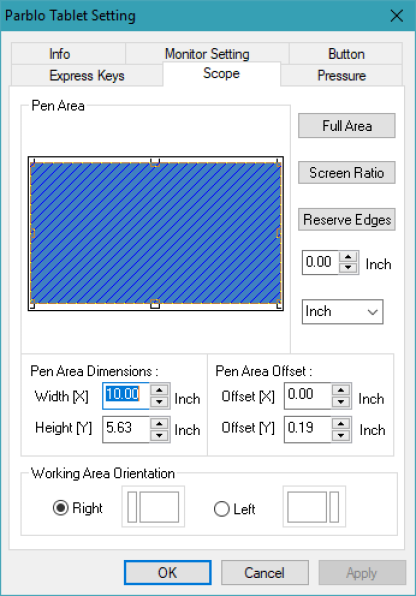




Such a good review, I needed this as there are so many conficting reviews outthere. Going for wacom M now. Going to buy clip art studio also, dint know manga studio changed their name. top review.
LikeLike
Ha, I said going for Wacom M, not now, Huion Battery Free Tablet H1060P all the way,not the plus but the newer P. Thanks for your excellent reviews, so good! Cheers
LikeLike
No problem! Thanks for reading, and I’m glad it was helpful.
LikeLike