Previously, I outlined two faults that I see with Wacom’s low-end Intuos line in my Your first tablet should NOT be a Wacom Intuos post, and one of those points is no longer valid due to the release of the new Wacom Intuos 2018 (CTL4100).
Therefore, I would like to re-visit this topic and bring up new arguments as the release of the Wacom Intuos 2018 (CTL4100) brings a few changes to the tablet and cancels out the “cheap plastic pen” argument which I had mainly been using previously.
You do not need to read the previous post as I will reiterate the same information in this post.
Unfortunately, even with the minor tweaks and changes to the tablet, I still do not support it as a good tablet for digital artists and I will explain why over the course of this post.
Please note that this post only applies to Windows and Mac users!
XP-Pen is the only tablet company which creates official Linux drivers. All other Linux drivers are community developed and Wacom tablets have the most stable community-made Linux drivers because they have such a large userbase. If you use Linux OS, choosing Wacom or XP-Pen will most likely be the best choice for you.
Table of Contents
- Preface
- The Small Drawing Area Size
- The Bundled Programs
- The Pen Nib Wear
- The Warranty
- A Blurb About Pen Pressure
- Valid Arguments for Choosing Wacom
- Conclusion
Preface
There is a fairly big misconception about Wacom that I feel needs to be cleared up: Not all of Wacom’s tablets are “the best” that you can get.

(Above are some common responses you will get when you ask what tablet you should get to begin your digital art journey. Recently, awareness about non-Wacom brands seems to be getting much better though.)
It is very true that in the past, every single one of Wacom’s tablets were “the best” that you could get in both cost and performance, and there were really no reasons to even consider the alternative tablets that were out at the time.
However, due to many improvements in alternative tablets over the last year or so, the current beginner Wacom Intuos series no longer offers high enough specifications and useful features to make it worth considering over alternative tablets of similar or lower price.
Understand that I am not “hating” on Wacom when I am writing this. I acknowledge Wacom and many of their tablets as being premium and high quality, but there are now many alternatives which are similarly priced around 100 USD which are much better built for artists than the low-end 80-200 USD Wacom Intuos.
This is my opinion formed after drawing on and comparing the tablets I have reviewed here on this blog (Wacom, Huion, XP-Pen, Parblo, GAOMON), all of which are around the same or lower price than the Wacom Intuos 2018 (CTL4100) and Wacom Intuos 2015 (CTL-490) which I also reviewed.
The Small Active Area Size
The main reason why I do not recommend the Wacom Intuos is because of its small active area size.
Active area is the section of the tablet which senses the pen input. The smaller it is, the further your cursor moves with each small motion. For most digital artists, a bigger active area is better because it allows for better control over more precise actions on the screen (without having to zoom in really close to the canvas to compensate).
A bigger active area size also has the added benefit of being easier to get used to, and in turn this allows you to gain control over your lines quicker and have a more enjoyable digital drawing experience from the start.
Please note that this information is not relevant for some forms of digital art such as photo retouching which do not benefit a large active area. This information applies mostly to digital drawers and painters.
People who are used to the small drawing area size of Wacom will undoubtedly want to argue here that they are already used to the size and that it doesn’t affect drawing performance once you get used to it, but you should realize that my advice is mostly for someone buying their first tablet. For a beginner digital artist, it will take less time to get used to a larger active area (due to how much easier it is to control the lines on a larger tablet), which in turn lets them “unleash” their creativity much quicker and easier than with a smaller tablet.
I see no reason why we should tell beginners to buy the small tablet that takes longer to get used to, even if it’s only by a little, when they could just as easily buy a bigger tablet of equal quality for the same price.
The active area size which seems to fit the majority of people is 8×5 to 10×6 inches. In Wacom terms, that would be between the medium and large size. Going bigger than that often causes people to start complaining about having to move their arm too much for each stroke, so it is usually your safest bet to stay in the 8×5 to 10×6 size range.
Interestingly enough, the Wacom Intuos has the smallest active area among tablets which cost around 80-100 USD despite it being marketed towards digital artists who actually benefit quite greatly from having larger active area sizes.
And when the Wacom Intuos is compared to tablets with around the same active area size, the price difference becomes pretty inexplicable.

The above table compares the size of the Wacom Intuos with similarly priced tablets which I have personally tried and tested, and it also compares the Intuos’ price to a few similar small-size tablets.
In both cases, the price seems quite disproportionate with the active area size, especially considering that the alternative tablets being listed here offer just as capable drawing performances if not better.
You may notice that I also included the Wacom Intuos medium size in the table to show the ridiculous price jump just for an increase in active area size. No seriously. You actually don’t get anything substantial aside from the bigger size for that extra 100 USD.
You do get to download one more bundled program with the Wacom Intuos 2018 medium, but that does not equate to a 100 USD price increase as I will talk about in the next section.
The Bundled Programs
Update: You get all 3 of the advertised programs ONLY in the Americas, and most likely only if you buy the tablet from Amazon where it actually says the following in the Amazon product description:
“BONUS: Now Every Intuos comes with 3 software titles upon registration: Corel Painter Essentials 6 (graphic drawing), Corel AfterShot 3 (photo-editing), and CLIP STUDIO PAINT PRO 2-yr license (comic manga). Must register to receive all 3 titles. Offer only available for customers located in the Americas.”
The most important part which is at the end of that quote:
“Offer only available for customers located in the Americas.”
However, even if you get all 3 programs now (in the Americas), I still believe that you should not compromise tablet size just for the bundled programs. You can always get the programs separately later, but you cannot change the size of your tablet unless you buy a whole new tablet.
The second reason why I do not recommend the Wacom Intuos is because of the bundled programs.
I believe that the high price of the Wacom Intuos can be largely attributed to the fact that you have to pay for bundled programs. They simply give you no choice.
Of course, there is some merit in having bundled programs with a beginner oriented tablet like the Wacom Intuos because then beginners will have a program to draw on without having to think or look around for them on their own, but there are many reputable free art programs such as Medibang Paint and Krita which beginners can use for free nowadays, so there is actually no need to even pay for a program to get started in digital art.
Once you get the hang of digital art, you can certainly start considering paid programs for their individual niche features, but by going with the Wacom Intuos, you’re getting forced to buy a program without even having the chance to trial it. There is absolutely no need for you to get roped into paying extra for a program which you may not even like in the first place.
In my opinion, there is just so much more value in paying ~100 USD for a larger tablet and using a free art program, rather than paying for slightly discounted bundled programs (which you may not even like) alongside a small tablet.

DISCLAIMER: The below is all just my speculation. I am not claiming that the below is how the Intuos prices are decided. It is quite possible that the high price is not from the bundled programs and are instead the value of the trustworthiness which Wacom has built up over the years.
Either way, however, I believe there are more benefits buying from non-Wacom brands due to their larger active areas, especially when you take into consideration the price of the Wacom Intuos.
Now let’s get a bit more in-depth about the bundled programs of the Wacom Intuos 2018 (CTL4100).
The Wacom Intuos 2018 comes with 3 optional programs, with your choices being limited based on the version you choose:
–(80 USD) Wacom Intuos small without Bluetooth – Choose 1 of 2 programs, either Corel Painter Essentials 6, or Corel Aftershot 3.
–(100 USD) Wacom Intuos small with Bluetooth – Choose 2 of 3 programs, either Corel Painter Essentials 6, Corel Aftershot 3, or Clip Studio Paint Pro 2-year license.
–(200 USD) Wacom Intuos medium with Bluetooth – Able to download all 3 programs.
*Note that Wacom does not mention anywhere on their site that Clip Studio Paint Pro is only a 2-year license. However, it is mentioned on Amazon and Clip Studio Paint’s site.
They also withheld this same information on the Intuos Comic for the first 6-months, so this is most likely just a marketing tactic to trick people into thinking they get a full CSP Pro license.
I did some Googling to figure out the value of each program, and here are the results:
–Corel Painter Essentials 6 – Written value of 50 USD.
–Corel Aftershot 3 – Estimated value of 20 USD.
–Clip Studio Paint Pro 2-year license – Estimated value of 16 USD. This is calculated by subtracting the “discounted upgrade cost” of 34 USD (source: Special offer for customers of Wacom’s Intuos) from the CSP Pro full license price of 50 USD.
Here are some of the assumption I make:
- Wacom was likely able to obtain licenses for Corel Painter Essentials 6 for a discounted price of ~40 USD through an agreement to distribute Corel’s program with the Intuos.
- Corel Aftershot 3 has an estimated value of ~20 USD. It most likely does not have a discounted price because it is no longer a program being sold or distributed directly by Corel.
- The value I gave to the 2-year CSP Pro license is 16 USD based on simple math, but in reality, it should be valued lower than that because a 2-year license is basically like an extended trial.
Now, using the above values for the programs, we can use simple math to figure out the base price of the Wacom Intuos 2018 if you didn’t have to pay for bundled programs. Below is a table comparing the prices with and without bundled programs.

As you can see from the above, these base prices seem much more reasonable without the bundled programs and is much more in line with the prices you see from the non-Wacom brands.
This means that if you are not buying the Wacom Intuos specifically for the bundled programs, you are spending money unnecessarily on side expenses.
I will emphasize that this side expense money is money that could instead go towards giving you a bigger active area, or buying a paid program which you actually want later.
Again, it is really important to note that you would actually have a chance to test other programs through 30-day trials before committing your money to any of them if you buy them normally, unlike with the Wacom Intuos bundled programs which makes you buy the programs without even giving you a chance to try them first.
I repeat again, the above is all just my speculation. I am not claiming that the above is how the Intuos prices are decided. It is quite possible that the high price is not from the bundled programs and are instead the value of the trustworthiness which Wacom has built up over the years.
Either way, however, I believe there are more benefits buying from non-Wacom brands due to their larger active areas, especially when you take into consideration the price of the Wacom Intuos.
The Pen Nib Wear
Another reason why I do not recommend the Wacom Intuos is because of the pen nib wear.

Pen nib wear is the flattening of the pen nib due to friction against the the tablet surface. Wacom is well known for having the roughest textures around, with their reason for using such a rough texture being that they are trying to better simulate the feel of traditional media on a digital tablet. The picture above is my Wacom Intuos 2018 pen nib after a single day of use.
I am certainly not against their idea of trying to simulate the feel of traditional media, and the expense of buying replacement nibs isn’t particularly pricey enough to call them out on it. However, Wacom is extremely stingy with how many replacement nibs they provide on tablets which they should clearly know will wear through pen nibs really fast.
On all of the beginner Wacom Intuos tablets so far, Wacom has only supplied 3 replacement nibs with each tablet. The tablet comes with a total of only 4 nibs!
For people who spend quite a few hours per day drawing, I estimate that the new Wacom Intuos 2018 will wear through pen nibs at a rate of around one nib per 1-2 weeks. This means that only supplying 4 nibs is extremely stingy considering this means that the 4 included nibs will only last you 1-2 months.
I know pen nibs do not need to be replaced when they are just starting to flatten, but I am talking about nib wear where it’s so worn out that you legitimately need to replace the nib or else you won’t be able to pull it out of the pen anymore.
Buying the replacement nibs from Wacom’s official store costs 5 USD for packs of 5. This is a fairly small expense (although it’s debatable whether that plastic stick is worth 1 USD or not), but you can feel a lot of stinginess from Wacom because they don’t even include an extra 5 USD worth of replacement nibs with their tablets even though they are very well known to eat through pen nibs.
The Warranty
The last reason why I do not recommend the Wacom Intuos is because of the warranty.
This last reason is not about the actual lifespan of a tablet because I cannot see or feel any reason why I should expect the Wacom Intuos to last longer than my other similarly priced non-Wacom tablets.
The life of a tablet varies too wildly based on how well you treat the tablet, and your luck in whether you get a defective tablet or not. So instead, I want to talk about the warranty, which is the guarantee that the tablet will be free of defects and will be replaced or repaired if the tablet is not working properly despite using it normally and not abusing it.
The length of the warranty is the only concrete number which we can actually use for comparison when it comes to tablet lifespan. You can think of the warranty as something like the guaranteed lifespan of the tablet, with anything beyond it being too varied and debatable to compare.
So anyways, all reputable non-Wacom brands offer a 1-year warranty on all of their tablets, although XP-Pen recently started to offer a 1-year and a half warranty on all their products bought from their official store.
Do you want to take a guess at how long the warranty on the Wacom Intuos is? That’s right. It’s also only 1-year.
This can either mean that 1) Wacom does not expect it to last very long so they keep the warranty short, or 2) they don’t want to offer a longer warranty for such a low priced product as offering replacements past 1 year costs them more than they gain from sales. (I assume it’s the latter reason.)

(Above screenshot taken directly from Wacom’s Intuos product page: https://www.wacom.com/en-us/products/pen-tablets/wacom-intuos)
*Note that Europe has a 2-year warranty.
Either way, if you do not live in Europe, you are going to get the same 1-year guaranteed lifespan on your tablet whether you go with Wacom or not, and because the alternative tablets are actually very well built in recent years, anything beyond that 1-year is completely up to you and how well you treat your tablet whether you go with Wacom or not.
It should be noted that Wacom offers 2-year warranties on their Intuos Pro and Cintiqs. However, the low-end Wacom Intuos only has a 1-year warranty and that is the tablet we are concentrating on talking about as it has no features which make it unique from what you could get from alternative companies despite having a relatively high price.
A Blurb About Pen Pressure
Pen pressure levels do not matter above 2048.
A lot of people, especially beginners, seem to think that higher pen pressure levels mean better art, but that is completely false. Pen pressure levels above 2048 (or arguably even 1024) are almost completely unnoticeable and higher pen pressure levels are often just used as a marketing tool to entice buyers.
Some people use the graph on the left to show you what it means to have more pen pressure levels, but that graph is a completely inaccurate representation of pen pressure levels in the current tablet market.
A more accurate representation of pen pressure are the graphs on the right which are bar graphs of every number from 1 to 1024, and 1 to 2048. If there were no hints showing which graph has 1024 levels and which graph has 2048 levels, you could just barely tell which one is which by looking really closely.
This is why I claim that pen pressures no longer matter and are just a marketing tool to entice buyers.
However, the above graphs only represent pen pressure when applied solely to black and white opacity. Once you add colour into the equation alongside the opacity, pen pressure actually becomes a factor.
Does that make it significant enough to take into consideration? Not at all.
I will talk about it below, but pen pressure numbers can be modified by companies however they please. Because they are so easy to falsify, you cannot decide anything based on the pen pressure numbers given. So although pen pressure levels do have slight differences, you cannot even make a choice based on them because the pen pressure numbers given may not even be legitimate in the first place.
(The left screenshot is from my Wacom Intuos Draw review which was written on Aug. 08, 2017, and the right screenshot is from the Wacom Intuos Draw spec sheet in the Wacom refurbished store captured on Apr. 17, 2018.)
The proof that pen pressure level is mostly a marketing tool is also in the Wacom Intuos Draw (CTL-490DW). Did you know that the Wacom Intuos Draw originally only had 1024 pen pressure levels, then Wacom quietly increased the number to 2048 on the specification sheet without making a single announcement?
I know this because when I first created my tablet masterlists, I recorded the Wacom Intuos Draw as having 1024 pen pressure levels. It’s even written as having 1024 levels in my Wacom Intuos Draw review.
Increasing the pen pressure to 2048 requires physically adding more sensors in the pen, so when Wacom increased the pen pressure to 2048 on the specification sheet without making a single announcement about an upgrade, it was really clear that they were just using the bigger numbers as a marketing tool.
(This is done by spreading the hardware limited 1024 levels over 2048 numbers in the drivers. This way, they are technically not lying when they say it has 2048 because that’s the value the drivers spit out after spreading 1024 levels over 2048 numbers. Other companies undoubtedly do this too.)
(Screenshots of LP190K product page on Wacom US store page taken on Apr. 17, 2018)
Even better evidence of this is by looking at the replacement pen (LP190K) for the Wacom Intuos Draw (CTL-490). As you can see from the above screenshots, the pen which is made for the CTL-490 Intuos series only offers 1024 pen pressure levels, yet the tablet itself is advertised to have 2048 levels. Makes no sense, right?
The fact that they changed the pen pressure numbers and no one complained about it is a testament to how insignificant pen pressure really is at this point. Certainly, more is probably better, but it should absolutely not be a significant factor for how you decide what tablet to buy.
However, this does not just apply to Wacom. Basically all tablet companies are currently doing this because there’s simply no way for customers to measure the actual pen pressure without a testing machine for measuring USB packets, and no one can feel the differences just by using them anyways.
Anyone who claims that they can feel the difference in pen pressure is mostly talking about the smoothing capabilities of the drivers and art program, not the actual difference in pen pressures. That is just the unfortunate truth now that pen pressures have reached such a high level.
So what you should be worried about is not the pen pressure levels, but rather the quality of the tapering and control over your lines. Unfortunately, that is something that you can only find out about by taking the time to watch or read reviews, but it is much more important than the pen pressure numbers which the companies can toy with whenever they want.
Valid Arguments for Choosing Wacom
Despite the reasons I have given above to not buy the Wacom Intuos, there are some valid reasons why you may still wish to buy it.
Software compatibility
One reason you may still want to buy the Wacom Intuos is software compatibility.
By this, I mean the fact that all programs which support pen pressure will work with the Wacom Intuos, whereas some non-Wacom tablets may have problems working with “minor” programs which the company may not have tested.
Of course, this is assuming that you are not going to use the “major” programs which are most widely used right now.
In the case that you know the program you are going to use is not very popular, you will do yourself a lot of good by asking the company beforehand whether the tablet works with your program or not.
I personally do not find this a big enough reason to recommend the Wacom Intuos because most people will be using “major” programs anyways unless there is good reason not to.
“Trustworthiness”
Another reason why you may want to buy the Wacom Intuos is because it is a Wacom. Wacom is currently the longest standing tablet company first founded in the early 1980s. This means that they are a company which will undoubtedly be sticking around for the foreseeable future, therefore you will most likely never buy a tablet from them only to have the company disappear on you.
I do have some doubts about how long some of the newer non-Wacom companies will stick around, however, I cannot imagine that Huion and XP-Pen will be disappearing soon as they are fairly accomplished companies which have been around since the mid 2000s. However, aside from Huion and XP-Pen who have set a fairly good track record thus far, I believe other tablet companies can be slightly risky in terms of “future-proofing”.
I believe choosing companies without a fairly good track record is like believing in a crowdfunded project; it can be a success with proper support and good management, but if it lacks either of those, it can also fail and disappear with the money you paid to support it.
I can certainly see trustworthiness being a risk with the newer non-Wacom companies, but I do not see it being a problem with decently accomplished companies like Huion and XP-Pen, so I do not see this as a reason to recommend the Wacom Intuos.
Conclusion
I am really hopeful that my explanations above were able to convince you that the Wacom Intuos is just not a tablet worth buying in the current tablet market despite being from the leading Wacom brand.
If I was able to convince you, please help new digital artists avoid the pitfall of buying a Wacom Intuos as their first tablet by spreading this post! It always makes me sad when I see people blindly recommending a Wacom Intuos to a beginner when there are so many better options out there for your first step into the world of digital art, especially in the current tablet market with fantastic tablets like the Huion H1060P and XP-Pen Deco 03.
If I wasn’t able to convince you, I’d be really happy if you could explain why you don’t agree with me in the comments section!
Anyways, thanks for reading!



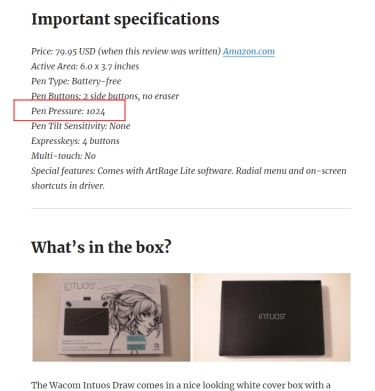



My first tablet was a Wacom CTH460.
I used it for about 6 years before I decided to try out Huion’s New 1060 Plus in mid-to-late 2016. I was really impressed by the specs: 2048 levels of pen pressure sensitivity, an active area of 10 x 6.25 inches, and a little micro SD card slot for storing things like artwork (I ended up not really using this feature lol). I really love this tablet and think it was completely worth the $80+ I paid for it, the downgrade in having a rechargeable pen was worth the larger active area for me. I also get way less hand cramps now.
Nowadays, I tend to recommend non-Wacom stuff for traditional artists or straight-up beginners who want to try their hand at making digital art without spending an unnecessary premium. I convinced one of my art teachers to get a Ugee 1910B (nearly all of his work is in black and white, so color accuracy didn’t matter), I convinced a friend I made in a web animation class I took to get a Huion New 1060 Plus, and I have another friend who’s considering getting the same Huion tablet at the moment. The best part it is that all of them (well, the first two) are very pleased with their tablets.
And now that we’re getting battery-less styluses that aren’t being made by just Wacom anymore, it’s even easier to make recommendations now. It really gets on my nerves when people automatically recommend things like $200 Intuos tablets with their main reason being “just because.” I’d at least like to see good reasons.
LikeLiked by 1 person
I’m glad you’re helping people see that there are viable tablet options aside from Wacom. The Huion New 1060 Plus is also one of my favourites although my favourite is now the Huion H1060P since it gets rid of that “disadvantage” of having a recharging pen.
I completely agree that it’s gotten way easier to make recommendations with battery-free pens coming out because the people who have nevered tried recharging pens are always quite skeptical about how practical it actually is, even though it’s completely useable.
That always gets on my nerves too! I especially dislike it when they use reasons like “if you’re going to be a professional in the future, you shouldn’t get anything aside from Wacom.” They always seem to forget that the Wacom Intuos isn’t even marketed as a “professional” tablet!
Here’s to hoping that Huion and XP-Pen stick around and keep competing with Wacom so that more great tablets come out in the future.
LikeLiked by 1 person
My first tablet is CTH490, the one released in the last year, with *the* terrible plastic pen. 😀
I found this blog while searching articles that compares the last year Intuos models to this year ones
.
I was aware that there are other companies making tablets that are not bad, and Huion model was one of my candidate till the last time I decided to go with the Intuos one. And that was a bitter choice because I knew Intuos models indeed have expensive prices and small drawing areas especially compared to other companies’ ones.
The reason I had to choose Intuos was because I was not very confident making it working on my Linux laptop. Buying devices is always a gamble to me, and even after investing enough time on searching if I can use a device on my computer I still couldn’t get rid of the anxiety that the laptop won’t hang along with it.
Huion tablets, in the last year, were recognized as a Wacom one, by drivers simulating the tablet as Wacom one. And I couldn’t stop doubting that a driver ‘simulating’ a device to a different one could receive and process the pen signals well (it might do and might do the job very well, but I have no enough knowledge to confirm).
I hope things are changed now, but I tried searching how to use Huion tablets on linux before writing this comment and the result was not very clear compared to search results for Wacom tablets. There should be a way to use them and that shouldn’t be very complicate than using Wacom ones. But I don’t know I could find the way and implement it without spending too much time, energy, and headbanging on the desk.
I really like your posts, and I think this post would convince many other newcomers. But I don’t think I’d change my mind back in the last year if I read this post before deciding, and that’s just because I am using different OS. 😦
LikeLiked by 1 person
Hey there, thanks for reminding me that I need to put in the disclaimer that my recommendation is only for people who are using Windows and Mac OS! I totally forgot to include that in this post.
LikeLike
Hi, comments form the past…
Now, XP Pen Does Support Linux …
Even XP pen is the first Company that officially support Linux…
Still, even today there’s no way to make Huion work in Linux…
LikeLike
Thanks for this. I stumbled across this recently when I was shopping for a tablet to replace my old medium Intuos 3. Since I don’t use tilt, my main requirements centered around drawing area size, pen response/pressure sensitivity, and ease of set up. I pulled the trigger on an XP-Pen Deco 03, and it delivered easily on all 3. It has a 10″ drawing space while still being lighter and smaller than my old Intuos (and wireless). That drawing area when mapped to my 21.5″ monitor takes up what seems like 85% of the available horizontal drawing space in Clip Studio since the left and right sides are occupied by the tools and layer menus. There may be a day when I switch to Linux or ChromeOS or something, where Wacom may have more compatibility, but I’ll cross that bridge when I get to it. Great article. I’m blown away at how good the options are now in the sub $100 price range.
LikeLike
No problem! Thanks for reading and I’m glad the XP-Pen Deco 03 is working out nicely for you so far.
I’m also quite amazed at how good the Wacom alternatives have gotten in the sub 100 USD price range over the past year, and I’m really looking forward to what they’ll make in the future.
LikeLike
One argument you missed is that Wacom does not release new drivers for its older tablets. I’m not sure what their policy is on that subject, or what their competitors do. An OS upgrade forced me to get rid of my last Wacom tablet and look at alternatives. I’ve been with Huion ever since.
LikeLike
Hey there, thanks for chiming in!
With regards to support for older tablets, Wacom seems to support older products with new driver updates for around 5-8 years after release. In contrast to this, Wacom alternatives such as Huion and XP-Pen (the most reputable two) stop releasing new drivers for their older products after around 2-4 years after release.
For example, the Wacom Intuos (CTL-480) series was released in 2013 and that is one of the oldest series still supported on the newest drivers. Then for comparison, the Huion New 1060 Plus (2048) which came out in 2015 no longer receives driver updates since 2017.
I believe this can be largely attributed to the fact that Wacom offers very few tablets, whereas Huion and XP-Pen are continually releasing new tablets for every small improvement they can think of.
When only working with a few tablets like with Wacom, you can support more of the older tablets because you only have a few tablets to work on. But with a large amount of tablets like with Huion and XP-Pen, you can only work on the drivers for the more recent tablets before spreading yourself too thin across all the tablets you make available.
This can certainly be improved as Huion and XP-Pen become bigger competitors, but this is how they currently are with regards to driver support for older products. I certainly do not agree with people arguing that Wacom provides better support for their older products, because they don’t, but Wacom’s products most certainly receive driver updates for a longer period of time than Wacom alternatives at present.
-Nikage
LikeLike
I have Graphire 3 XL that i bought in 2004 i think? It’s still fine. Apparently old drivers are doing just fine. The driver misrecognises my tablet as “Bamboo series” not further specified, with the same functionality it had all along. The UI reads version 5.2.5-5 and the copyright date below indicates it to be from 2011, though it might not be reliable.
The thing with Wacom is that they tend to repackage the same technology every few years under a new name. Graphire2 and Graphire 3 were identical, except for enclosure differences, and Graphire 3 XL model was added. Graphire 4 was identical to Graphire 3 with another enclosure redesign, and some early Bamboo units were identical again. Intuos series in the interim had changes in the side buttons/controls, so they weren’t completely identical, but reused the technically identical pens and sensor panels for decades and the same protocol.
I borrowed my friend’s Intuos3… forgot which one it is, A4 or 6×11, and tried it, and it worked perfectly fine too. If you have one of those, you would not need a new tablet again throughout all this time and probably for a total of 20 years or so! Granted both of our tablets look pretty scuffed up by now 😀 Also my tablet cost $200 and his something like $600, and a $40/$80 loss is a lot easier to justify after a few years.
LikeLike
What non-intros models would you recommend to a Intuos user who was happy with their quality and performance?
I own a Intuos 3 medium size and Intous 5 small size. Pen for the 3 has gone missing. The 5 just stopped working, was a bit flaky for a day or two then just died completely.
I don’t use pressure sensitivity or tilt almost ever. I’m a graphic designer but mostly working in InDesign, Illustrator an PS and heaps of other apps, I find using a table faster, and I don’t even need a big size anymore for that kind of usage.
It annoys me that replacement pens are so expensive for Intuos. I’ve had to replace two pens already and now a 3rd if I won’t my Intuos3 going again.
LikeLike
Hey there,
This post only talks about the low-end Intuos series tablets. The Intuos3 and Intuos5 that you have are of the “higher tier” Intuos Pro line which most people are completely satisfied with, and I also have few complaints about them aside from them being a bit high priced. I agree that the replacement pens are too expensive with those tablets though.
For your situation where you are coming from those higher end tablets but do not particularly need pen pressure, tilt, or big size, I am quite honestly a bit unsure what to recommend because my recommendations are usually based on what has good pen pressure and decent active area size.
For something with the same small-size active area (6×3.7 inches) as what you always use, I recommend looking at the XP-Pen G640. It may look flimsy and easy to break, but it is surprisingly tough (based on holding and using it myself). The pen may feel a bit cheap to you though as it’s just a simple plastic pen unlike the rubber grip pens you have been using up til now.
I do not recommend the Huion H640P (which is the only other small-size tablet aside from the Wacom Intuos and XP-Pen G640) because it drops a lot of pen taps and can be frustrating to use, whereas the XP-Pen G640 is cheaper but has excellent pen sensitivity.
Getting a Wacom Intuos Pro is probably not a worthwhile buy for you since you don’t need pen pressure and tilt, so if the alternatives don’t look appealing to you, perhaps you could consider the 80-100 USD Wacom Intuos. I recommend against it in my blog post, but that’s only for people who would benefit from bigger size tablets. As you are used to small tablets, and there aren’t many small tablets on the market in the first place, you may want to keep the Intuos in mind as it is one of the few small size tablets around.
P.S. If you do go with a non-Wacom tablet, make sure you uninstall all Wacom tablet drivers from your computer before installing your new tablet driver. It causes a lot of problems if you install more than 1 tablet driver on the same computer.
I hope that helps,
Nikage
LikeLike
Thanks for the Reply Nikage. Do you know what the difference is between their XPen and Deco range is? Aside from shortcut buttons? I never used the shortcut buttons on my Wacoms. Sometimes used touch on the small one but sometimes it got a bit buggy so I turned it off, have a trackpad on the MBP so a bit redundant anyhow.
Thanks again.
Alastair
LikeLike
One more thing, sub US$100 I’d consider a larger surface, do especially need it but it makes life easier in Illustrator where releasing anchor points with a small tablet area mapped to 2 large screens can result in them getting released in the wrong place and the snap function not being strong enough to hold a release to a guide or whatever.
LikeLike
Lastly there seems to be a new Star G640S with a new pen. $10 more for shortcut buttons I’ll never use (especially in that 6×1 vertical configuration) but the pen looks more substantial.
https://www.storexppen.com/buy/64.html
LikeLike
Hey again,
The difference between the XP-Pen Star series and the Deco series is just the name. The Star series was the first screen-less tablets they released, and then they began releasing the Deco series a few months after the Star 06. The drawing functionality should be the same between the Star and Deco series, but the Deco series has a bit more thought put into trying to make it look good.
With regards to the XP-Pen Star G640S, yes, that is a new tablet which you may want to consider. If it is properly made like all the other XP-Pen tablets I’ve tested, then it could be really good like the Star G640, except without the con of a cheaper plastic pen (because the G640S uses the ‘premium’ P05 pen which I’ve tried on the Deco 03). Unfortunately, I can’t assure you about its performance because I haven’t tried it, but the extra 10 USD is certainly worth the much more comfortable pen.
-Nikage
LikeLike
Thanks Nikage, US$10 isn’t much but on Amazon Australia it’s translating to A$46 for the G640 vs $70for the G640S. I seem to have the G640 on sale and the “Australia tax” (regional pricing) on the other.
LikeLike
Thanks for the reply
I got my small Wacom intuos going again after that post, but I had to uninstall the driver and remove every single Library file the Wacom driver creates. Had it going again a few days and doesn’t recognise the tablet any more (again). Tried uninstalling and removing all the files as per their 10 page PDF of instructions and reloaded new (same) driver and still not working, it just won’t recognise the tables, it will move the mouse but is mapped to only my MBP screen and half my large monitor screen. I’m downloading an older drive now to see if that helps, I once had to revert Wacom drivers because it caused havoc on my Mac with the stylus clicks not highlighting text properly and things like that.
Wacom don’t even have Australian reps anymore, it’s all email and excuses. Not happy.
LikeLike
Been using Huion 1060PRO+ at work for 3 years and Huion NEW 1060 plus (8192) at home for more than a year. I also own a WACOM Intuos PRO medium PTH651 that I have been using at home as well. So far, the two Huion tablets mentioned outclassed my Wacom PTH651 in terms of performance, price, and user experience. The problem with Intuos Pro is that there is the stupid delay when you draw or paint in Photoshop CC – this floaty feel/drag. Even with windows ink disabled and with wintab hotfix, your lines are not very smooth. Overall it was a nasty experience with the Intuos Pro, which I paid a good 400 bucks for. Ever since I replaced the lousy wacom with a Huion NEW 1060 plus (8192), everything was better – and only for a 100 bucks. The Huion 1060PRO+ which I have been using at work was like only 70 bucks and it is still working perfectly.
In terms of pressure sensitivity and strokes, I’d say Huion 1060PRO & NEW 1060 plus (8192) is better than Wacin Intuos Pro. Note that, I don’t use nor care about tilt functions, touch, soft keys, and express keys. I don’t use them and I find them useless. I find keyboard + tablet and sufficient and efficient enough.
I would never buy a wacom anymore, unless I want to upgrade to a Cintiq in the future. But looking at how things are going for HUION, I am sure they will improve their own pen displays to outclass the Cintiq.
Platform: Windows 7 and 10
Software: Photoshop CC, Maya, Mudbox
LikeLike
Very interesting. My first drawing tablet was a Wacom Bamboo Fun in about 2007/2008 when I was around 16. Before then I had been using a really awful one that my dad had, it was really so bad. Then my Bamboo broke around 2012 I think. In 2014 I bought another Wacom to replace it. It’s the CTH-480 and I still have it. I hardly ever use it though. The active area is just absolutely tiny, even compared to my old (medium) Bamboo. Plus it just doesn’t feel as nice as the old one did. Now I’m looking for one with a screen and there’s no way I’ll pay the prices that Wacom is asking for their Cintiq line. I’m sure they are great, but since I’m only doing this as a hobby it’s just not worth it. I’ll be getting either a Huion or XP-Pen tablet instead.
LikeLike
Hey there,
I totally agree with you that the new Wacom Intuos doesn’t feel as nice as the older Wacom tablets.
I myself started on a Wacom Bamboo Connect and I actually liked it quite a bit, so you can probably imagine my disgust when I got a chance to try the new Wacom Intuos series. They’re small, pricey, and the pen feels so much cheaper and worse to use than the older ones. Wacom has most certainly gone downhill with the quality on their low-end tablets compared to the past.
With regards to screen tablets from Wacom, personally, I can justify the price of just the newest Wacom Cintiq 16 for 650 USD. It’s actually quite close to the price of non-Wacom drawing monitors, so maybe it’s worth considering for you as well.
However, if that price is too much of an investment for your hobby, then Wacom is completely out of the question.
The only other tablet I might suggest that you consider outside of Huion and XP-Pen is the GAOMON PD1560. Unfortunately, I haven’t tried it myself, but I’ve really only heard good things about it, so maybe it’s also worth a look.
Anyways, thanks for checking out my site, and I wish you luck in your search for a drawing monitor!
Nikage
LikeLike
This was my very first tablet back in 2015. I had a Wacom Intuos Art Small that came with Corel Painter. I was really excited when I first got it because it’s a Wacom and I had no knowledge of tablets at that time, but everything you said in this article is absolutely right. The drawing surface is way too small that it gave me constant wrist pain, the pen nib was a nightmare as it wore out with every use like a traditional pencil and the surface is not scratch resistant making it look like a mess. Honestly, they should stop with the Intous line because clearly Wacom is not fit for the budget market and they’re doing a horrible job with this line. And I also noticed they updated the pen pressure (mine came with 1024 levels). After the update, the tablet was nowhere near usable that I had to stop using it completely. The brush strokes were horrible.
After suffering from the Intuos Art, I bought a Huion H950P last year and I can say it was worth it. I’ve read your review regarding H950P and I can say the tablet driver works better on a Mac (prior to using it on a Mac, I updated the firmware on a Windows PC). It did not gave me the problems you wrote on your review and the drawing experience is quite great. Using the tablet on Photoshop or Affinity Photo works best on the H950P. I’ll try using it on Clip Studio Paint to see if I’ll encounter problems.
By the way, are you gonna do more pen display reviews from Huion like the Kamvas Pro 20 and 22? I’m considering to get one but I’m not fully convinced even reading the reviews online.
LikeLike
Hey there,
Thanks for sharing your experience!
I’ve actually recently gotten my hands on a Wacom Intuos Pro 2017 (PTH-660) for cheap and… it’s increasing my disappointment in the low-end Intuos series even more. The pen pressure is much worse on the low-end Intuos than on the Intuos Pro, and it almost seems like it’s intentional to make it seem like the Intuos Pro is better than it actually is.
I am for sure going to write a new “why I don’t recommend the Wacom Intuos” post once I’ve properly reviewed the Intuos Pro because the Intuos Pro really just goes to show how much Wacom is holding back on the low-end.
With regards to the Huion H950P, I have read my own review and noticed that I seem to have put quite a weird amount of emphasis on the wobbly lines (the only issue leftover after applying the firmware update), even though the wobble clearly aren’t as bad as I made them out to be.
Looking at the wobbly line tests, it’s clear that the wobble is not significant at normal drawing angles, and only becomes prominent at extreme angles. So technically, I should have concluded that it was a good tablet overall after the firmware update, just with a warning that the lines wobble quite a bit if you use the pen at a really steep angle, but only if you do use it at a steep angle.
I will probably go correct the H950P review and most likely remove the “why I don’t recommend the Huion H950P” post when I can. Thanks for bringing that up and making me realize that.
With regards to pen display reviews, I am unfortunately unable to buy them in a sustainable way as they cost a lot more then the screen-less tablets I focus on for my site. Unless tablet companies send them to me for review, I really can’t acquire them because I don’t make enough money from this site to cover the costs of drawing monitors.
With that said though, tablet companies don’t really benefit much from sending me the biggest tablets because I don’t really get them the “exposure” that they get from sending it to Youtubers instead. If they value my testing and input, they sometimes consider sending me the smaller ones of 15.6-inch or less (which is how I’ve gotten the ones I have so far), but otherwise, I really doubt they would want to send me any of the bigger models which cost much more than the ones I’ve been allowed to try so far.
Basically, I don’t think you should get your hopes up about me reviewing the larger drawing monitors any time soon. Sorry!
-Nikage
LikeLike
I tried testing the H950P again and it does have some wobble lines, but only when you do slow strokes in extreme angles. I don’t see the point of doing very slow strokes since you need to do faster strokes for cleaner lines so it still functions well. Just give the readers a heads up regarding the wobble issue in H950P.
And I tried my old Intuos tablet earlier just for fun, and wow I didn’t remember it was that horrible. It’s not suitable for people who do matte painting or with a realistic art style since the pen pressure can hardly detect soft to hard strokes. I don’t know if the new versions of Intuos are still like this, but I’d like to send some sample brush strokes using my Intuos when I reinstall it again to see the comparisons.
No worries about the pen display! I’m kinda inclined with the XP-Pen Artist 15.6 Pro. It seems like a promising tablet to buy and it’s getting great reviews, though I would probably wait for driver updates since it’s still a new tablet in the market and it probably has some bugs. Thank you so much for the helpful reviews.
– AOM
LikeLike
Hey again,
Yep, I’m going to be changing it to a small “keep in mind” thing in the H950P review. The most common scenario I can think of for using the pen slowly at an extreme angle is when using the pen tilt which the Huion H950P has. Aside from that, yes, it will most likely not affect many people.
I’d be interested in seeing those brush strokes if you end up do them. I’ve noticed the pen pressure is bad for the Intuos Draw (CTL-490, same generation as your Intuos Art) and Intuos 2018 (CTL4100), but it was semi-decent for the previous generation Intuos CTL-480. Almost all of my conclusions comes from my own experience, so it’s nice to hear what others have experienced with the same tablets.
No problem, I’m glad my reviews could help.
-Nikage
LikeLike
Hello again,
Here’s the pen pressure test of my Wacom Intuos Art that was done on Clip Studio Paint with the latest drivers:
https://ibb.co/Mk2fQT2
And here’s the Huion H950P in comparison:
https://ibb.co/p2c6TYp
I used the same brushes with the same settings and they were not altered when I did this test.
-AOM
LikeLike
Wow, the difference is crazy! Thanks for sharing 🙂
LikeLike
There’s a trick to how pen pressure sensing works in typical inexpensive tablets. The pen is fully analogue, and the digital part of pressure estimation is in the tablet, so pen has no scope of pressure levels. The pen consists of a resonant circuit, part of which is a hollow inductor-antenna at the bottom of the shaft, and the nib drives a ferrite core in and out of the inductor, thus changing the resonant frequency of the circuit. In turn the tablet electronics performs frequency estimation of the resulting signal, which is likely to be a bit fault-ridden and noisy, and tries to derive a pressure value from that, probably with copious filtering which allows for a tradeoff between number of depth values sensed, signal noise and latency. Capacitors are switched into the circuit by side buttons, also modifying the frequency.
This is however not how pressure sensing works in the Intuos professional tablets specifically, the pen transmits digital pressure. I think there’s about 8 to 10 bits of data, but by accumulating multiple readings, higher precision can be achieved. There’s at least 2 readings per position report anyway.
I haven’t tested how older Graphire and early Bamboo tablets worked, it also doesn’t look like cheap tablet solution, but there’s a possibility that it’s analogue, by switching a force sensitive resistor or capacitor actuated by the nib into the circuit.
LikeLiked by 1 person
Thanks for your in-depth analysis of various tablets. I see an optimal combination of the technical details coupled with the personal experience.
I have a slightly off-topic, to this audience, question and would appreciate your feedback. I am looking for a solution for my company to replace whiteboards in the remote technical meetings. The need is to allow engineers draw and write in MS Whiteboard, as naturally as possible. Currently we are using using mice, you can imagine! All artistic features are thereby less important, and the important ones, in my understanding, become: absolute positioning precision, ergonomics (of both tablet and pen), software requirements, and cost. Do I miss anything? Software requirement: while we don’t need many features, we prefer to avoid installing any drivers, as it’s tricky in the managed IT environment. We work mostly in Windows. Mac and Linux would be a nice to have, but not a must. The cost should be the balance between the one-off investment and the long term expenses because the tablets break or are not supported after 2 years. Ergonomics: occupy as little space as possible (they are to be used next to the keyboard and mouse), not get disturbed by hand-touching, be comfortable to use considering a “white board scenario”: quick access to different colours and probably different preset line weights, eraser.
I will test a few tablets myself, but that won’t give me an idea of the long-term performance (e.g. how comfortable is the pen in daily use, how quickly the nibs wear down etc.). Also, I can use help in knowing what to take notice of. What models do you think I should take a look at? So far I shortlisted Wacom Intuos M, XP-Pen Deco 03, XP-Pen Deco 01 v2.
LikeLike
Oh hey, there’s a new tablet company that surpasses any alternative called Xencelabs.
They are making pen tablet for almost true Wacom competitor with near-perfect build quality and better potential. Do note that Xencelabs is made by former Wacom staff and is based on Ugee subsidiaries like the ones from XP-Pen. You should watch a review or whatever if you need to.
If you’re going to review Xencelabs Pen Tablet medium when free time, you’ll be surprised because this will give almost every artist the good ones. If you don’t add Xencelabs in the list of Intuos alternatives you’re going to update it, then it’s alright. Best regards.
-m3k1e
LikeLike