(Dec 25, 2019) Update: Unfortunately, it appears my pre-release model Q620M does not perform as well as the newer consumer batches of Q620M’s.
Because of this, the Drawing Tests section of this review may not be completely accurate about this tablet’s drawing performance. Please keep this in mind.
In terms of my overall conclusion about this tablet, I believe it is quite good without the drawing performance issues.
(Nov 29, 2019) Update: It was brought to my attention by a reader that their Q620M has much smoother pen pressure transitions than mine.
I have a pre-release model which Huion sent me before they released this tablet to the public, so it is very possible that the consumer models are better in the Pen Pressure Control/Transition Test of my drawing tests section (or my tablet is defective).
Their test in CSP: https://imgur.com/s4zkYTH
I am currently in the process of asking Huion about this difference in pen pressure quality.
The Huion Inspiroy Dial Q620M is one of Huion’s newest tablets and it features a large drawing surface area complemented by shortcut keys and a dial. It also has wireless mode via USB dongle, pen tilt capabilities, Android compatibility, and is compatible with Windows Radial Controller Protocol (if your program supports it).
Based on the specifications written on paper, it’s quite the fully fledged package.
Note: I do not talk about the Android compatibility feature as I feel I do not have the right tools and experience to judge that feature.
Going into this review, I had fairly high expectations for this tablet because I know Huion can make tablets that perform spectacularly. However, I have found that Huion often tweaks pen pressure settings and makes it worse rather than better in their newer devices.
Did it live up to my expectations? Yes, I think this tablet is well up there among the “good” tablets. However, I felt that there were some parts of the pen and pen pressure which Huion could have pulled off better.
For this review, Huion was kind enough to supply me with the Huion Q620M. As usual, this review is based on my honest thoughts and opinions about this tablet and I will never agree to review a product if I am required to say only good things about it.
If you believe receiving a review product for free makes a review biased, now is a perfect time for you to stop reading.
Anyways, with all that out of the way, onto the review!
Please note!
-I am not a Mac or Linux user!! I mainly only tested this tablet on Windows 10 version 1803.
-Prices may have changed since I wrote this review.
-Check when a review was written. Some aspects may improve or change over time, so it is in your best interest to concentrate on reviews which are less than 1 year old.
-It is good practice to check multiple reviews to cross reference their information before you make a conclusion about a tablet.
Table of Contents
- How good is this tablet?
- Specifications at a glance
- What’s in the box?
- Tablet drivers
- Drawing tests
- The drawing experience!
- Conclusion
- Places to buy the tablet
How good is this tablet?
Design choices: Mostly good!
-Nitpicks: Battery indicator lights don’t stay on, you can’t tell the buttons apart by feel
Hardware quality: Fairly solid!
-Nitpicks:
Tablet drivers: Well featured!
-Nitpicks: No reset to default for manual pressure curve, can’t disable dial directly
Drawing test results: Decent results.
-Nitpicks: Imperfect quick stroke tapering, imperfect pen pressure transition
Actual drawing experience: Fairly enjoyable!
-Nitpicks: Creaking pen, very brief wireless cutouts
Overall: A fairly good buy for 110 USD.
My verdict:
-I can recommend this tablet to anyone interested in it for its many features. However, it’s not a perfect tablet so you should probably take note of the issues I noticed with its drawing performance.
To me, it feels like the drawing capabilities are rather lacking for its 110 USD price. I certainly never noticed any issues while drawing, but my drawing tests show quite a few places where improvements could be made.
All in all, it draws decently enough that I don’t completely recommend against it.
(Dec 25, 2019) Update: Unfortunately, it appears my pre-release model Q620M does not perform as well as the newer consumer batches of Q620M’s.
Because of this, the Drawing Tests section of this review may not be completely accurate about this tablet’s drawing performance. Please keep this in mind.
In terms of my overall conclusion about this tablet, I believe it is quite good without the drawing performance issues.
Specifications at a glance
Price: 109.99 USD (when this review was written)
Active Area: 10.5 x 6.56 inches
Pen Type: Battery-free
Pen Buttons: 2 side buttons, no eraser
Pen Pressure: 8192
Pen Tilt Sensitivity: Yes, levels unspecified
Shortcut Keys: 8 buttons, 1 dial
Multi-touch: None
Other features: Wireless mode, Android compatible with OTG adapter (works with wired and wireless), compatible with Windows Radial Controller Protocol
What’s in the box?
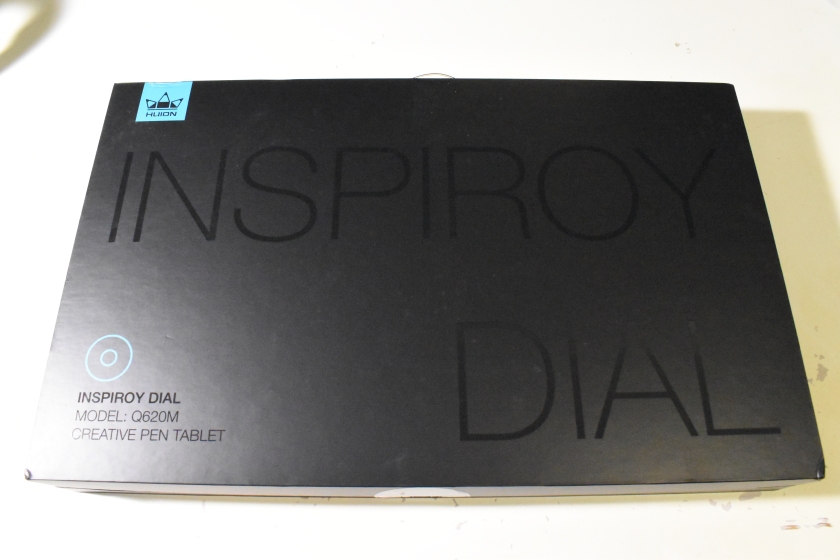
The tablet comes in a sleek black box accented with some of Huion’s blue.

The things that come in the box:
- Huion Inspiroy Dial Q620M tablet
- Huion PW500 battery-free pen
- Pen stand
- Tablet cable (USB type-A to USB type-C)
- OTG adapters (USB type-C, Micro-USB)
- Wireless receiver (USB type-A)
- Pen nib replacements x10
- User manual
- Driver installation CD shaped instruction card
- Warranty card
- “Thank you” card

The Huion Q620M has a nice aesthetic with a black body and silver accents around the shortcut buttons. The centers of the buttons also light up when turning the tablet on/off.
One thing I would like to note is that the light up buttons are supposed to indicate the current battery level of the tablet by lighting up more or less LEDs based on the remaining battery.
However, for battery saving reasons, Huion decided to only have it flash once when you power on/off the tablet, so the light doesn’t actually stay on and tell you the current battery level of the tablet.
I personally would prefer to be able to see the remaining battery level just by glancing at the tablet instead of opening up the drivers to look at the battery indicator which is in there. That’s just my opinion though.
As expected from such a thin tablet, there is a tiny bit of flex when doing a simple twist test by gripping both ends of the tablet and twisting. However, this amount of flex shouldn’t cause any problems.

The Huion Q620M has a rough texture which is rather unusual for a Huion tablet because they used to stick to much smoother textures. It appears lots of people complained that the previous texture was too smooth for their liking, so Huion probably moved to rougher textures in response to that.

With regards to pen nib wear, this is how much my pen nib wore down through my several days of testing. It’s not as bad as other rough texture tablets, but it is certainly wearing fairly quickly.
Pen nibs being worn down is the cost of wanting rougher textures on your tablets. At least Huion courteously provides you with 10 replacement pen nibs out of the box rather than the measly 3 which Wacom does.
Personally, I preferred the smoother texture because my pen nibs literally never wore down, but I don’t particularly hate the rough texture either.

The back of the tablet has 4 round rubber feet and the usual information sticker. The rubber feet do their job and keep the tablet in place.

The edges all around the tablet are the same design, with a small bevel right at the edge preventing it from being a sharp corner.
This design is nice in that it makes it so that the edge doesn’t dig into your wrist because it’s not a sharp corner. I was afraid that all these new tablets were going to have the sharp edge design, but it looks like Huion found a way to avoid that issue. Good on them.

The shortcut buttons are fairly good and have a decent click to them. I’m not sure if it’s because of the size, but I felt that they required slightly more force to press than I would have liked. Overall, they are pretty nice to use though.
Unfortunately, they have absolutely no bumps or differences which allow you to recognize between them without looking down at them. At least a bump on one or two of the buttons would have made them much easier to navigate.
The dial is a wheel with 24-points for a full revolution. Every point along the rotation, it gives off a satisfying click and lets you know that you’ve spun the wheel 1 increment.
The dial spins fantastically and I have no complains about how it feels and performs.

This tablet uses an L-shaped USB type-C cable which connects to a USB type-A port on your computer.
Thanks to the nature of USB type-C, you can reverse the L-shaped cable for use in both right and left-handed modes.

If you want to use the tablet in wireless mode, you just click the power button which is located on the top edge of the tablet by the dial.

The Huion Q620M uses the PW500 battery-free pen, which appears to be the “premium” line of Huion’s pens used on higher priced devices like the Huion WH1409 V2 and Huion Kamvas Pro 22.
It features a wide semi-hard/semi-soft rubber grip which has become the norm for tablets in recent years.
Unfortunately, when I took a few Huion pens apart, I could see no difference between the low-end PW100 pen and the PW500/507 pen, so I’m not sure what warrants its 50 USD asking price.
I have also found that the PW500/507 pens sometimes “creak” while in use, where it feels like the pen nib is not sliding smoothly in and out of the pen.
I have never had this issue with the PW100 pens, so I’m not sure what the cause is. It gets a bit annoying during a long drawing session, but it has never seemed to cause any issues in the actual drawing I’m working on.
Holding this pen is very comfortable and it feels good to draw with. The buttons are also protruding from the grip so you can find them easily without having to glance over at your pen every time you want to use it.
The top of the pen does not have anything.
The pen stand is a round donut shape which lets you stand the pen upright or sideways on it. It’s rather weighty and gets a good grip on the table with its rubber feet.
The inside of the pen stand holds the 10 replacement pen nibs and the pen nib remover tool in the middle.
Tablet drivers
The tablet drivers are extremely easy to install. You don’t even need to have your tablet plugged in to install them! Just go download the latest version from huion.com and remove all other tablet drivers you have on your computer before installing it.
Once you’ve installed the driver, the icon shows up in your taskbar, and the driver also creates a shortcut on your desktop.
Although the installer doesn’t prompt you to restart your computer after it finishes, I wholeheartedly suggesting restarting your computer anyways to allow Windows to properly update the files necessary for the driver to run smoothly.

In the driver, you can configure your tablet expresskeys, pen buttons, pen pressure curve, and work area. There’s also an option to save different profiles, although the save and open buttons are named a bit ambiguously (they’re the import config and export config buttons in the “About” section).
If you see a “Require Admin” button along the bottom of the driver when you first run it, click it to give your driver proper administrator privileges so that it can make changes to system files when necessary. However, I have not had problems running the drivers without clicking it so I’m not sure what it changes.
You can check the battery level of the Q620M in the bottom left of the drivers.

The Press Keys tab allows you to customize the functions mapped to your expresskeys. As you can see above, the hotkeys menu has keyboard shortcuts, pen clicks, and some “switch” functions available. The drop down menu for the keyboard shortcuts has every keyboard key that I can think of.
The Huion shortcut keys do not have anti-ghosting capabilities. In other words, you cannot use two buttons at the same time. This will not matter in most cases, but you should keep this in mind if you think it affects you.
Every button will work at the same time as the pen nib though, including the pen buttons.
As you can see along the bottom, there is a checkbox to disable Windows Radial, which disables the compatibility with Windows Radial software. However, there is no checkbox which disables the dial itself, so you can end up accidentally messing things up by brushing against the dial.
If there was a button to disable the dial completely, that would be nice, but for now you have to manually take off all the shortcuts assigned to the dial to “disable” it.
Update (Dec 25, 2019): Huion has added a checkbox which allows you to disable the dial itself starting with the Dec 20, 2019 driver.
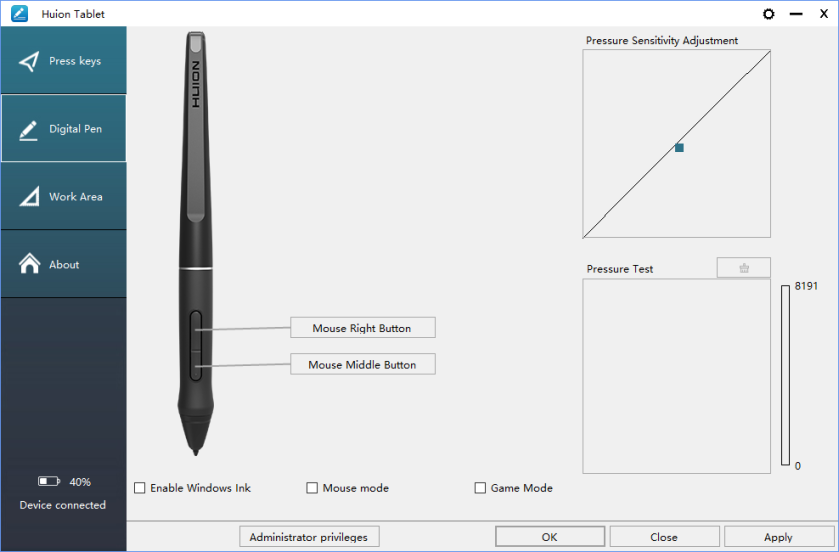
The Digital Pen tab allows you to customize the pen buttons and the pen pressure curve. The pen buttons have the same amount of configuration as the expresskeys.
Oddly enough, although Huion has implemented a new pen pressure curve which you can now adjust directly, they forgot to put in a “reset to default” button for it.
Usually you will need to uncheck the “Enable Windows Ink” option to prevent Windows Ink from messing with your drawing. That said, some programs such as Photoshop usually do not work if it is not turned on, so play with that option as you see fit.

The Work Area tab allows you to customize the monitor your tablet is mapped to, and the size of the active area your tablet uses. Pick your monitor from the drop down menu, then click the Full Area button, and then click the Screen Ratio button to properly adjust your tablet area to match your monitor.
There is also the option to rotate your tablet input for left-handed use.

In the drivers, you also have the option to create automatically switching profiles for different programs. You can access this by pressing the gear button in the top right corner of the Huion drivers.
To edit the profiles for each program, just select the program and click the edit button and it will show you the settings which are set for that specific application.
You can also check for driver updates from here, although I have found that it does not always work properly. It is much more reliable to go straight to Huion’s website to check for updates.
Drawing tests
(Dec 25, 2019) Update: Unfortunately, it appears my pre-release model Q620M does not perform as well as the newer consumer batches of Q620M’s.
Because of this, the Drawing Tests section of this review may not be completely accurate about this tablet’s drawing performance. Please keep this in mind.
In terms of my overall conclusion about this tablet, I believe it is quite good without the drawing performance issues.
These pen tests are all done with the same settings for both the canvas and the pens. These tests are only done in Clip Studio Paint as that is the only program where I totally understand how to remove all unwanted variables.
If you are worried about whether this tablet will work with your art program, don’t be afraid to contact support to ask them directly.
-The canvas will always be a 3000x3000px 300dpi page (the above test page is a 3000x6000px 300dpi page, so just two pages stuck together).
-The test pens are mostly all 100px linear pressure curve pens. Pen pressure for size and/or opacity is enabled based on the test.
-The slow ruler line test uses a 10px no pen pressure pen to clearly show wobble and jitter. I also use a 50px pen pressure enabled pen to see the visibility of wobble/jitter with pen pressure is enabled.
-The IAF (Initial Activation Force) test uses a 300px linear pressure pen to show the thinnest lines possible, as well as demonstrate the IAF of the tablet.

1) Scribble Test – Grade: Pass
Test pen 1 – 100px – pen pressure: size
Test pen 2 – 100px – pen pressure: size+opacity
For my pen tests, I always start out with a few pen pressure scribbles to see if I can do some nice squiggly lines with increasing pen pressure. I also do some back and forth shading and some spirals with increasing pen pressure.
With the Huion Q620M, I had almost no problems doing my little scribbles going from thin to thick. I sometimes wasn’t able to start with as thin a line as I wanted, but I believe that is more attributed to my lack of practice recently.
This tablet gets a pass here.

2) Slow Ruler Line Test – Grade: Pass-ish
Test pen 1 – 10px – pen pressure: none
Test pen 2 – 50px – pen pressure: size
The slow ruler line tests done with a no pen pressure pen were decent at all pen angles, but you could clearly see some wobble, especially when the pen was tilted all the way over.
This tablet gets a pass-ish here because the wobble is not ridiculous, but it’s not particularly good either.

3) Quick Hatching Test – Grade: Pass
Test pen 1 – 100px – pen pressure: size
The quick hatching test is to check whether the tablet keeps up with pen inputs. Usually, the only way to fail this section is if the pen is noticeably laggy and causes unwanted inputs like fishhooks at the beginning or end of the line.
As you can see, this tablet appears to have no problems with fishhooks. I also never noticed the cursor lagging so far behind the pen that it was a problem, so it gets a pass here.

4) Short Release Taper Test – Grade: Pass-ish
Test pen 1 – 100px – pen pressure: size
This test is meant to see the smoothness of the pen pressure taper when going from max to min pressure quickly. Basically, you press your pen down hard then flick to the side to see how smoothly the stroke tapers.
With the Huion Q620M, there was some noticeable corners on quite a few of the strokes which I have pointed to with a red arrow. It’s not a very big issue as you can barely see it from a distance, but it should be noted nonetheless.
The tablet gets a pass-ish here.

5) Pen Pressure Control/Transition Test – Grade: Fail
Test pen 1 – 100px – pen pressure: size+opacity
This section is to test the smoothness of the transitions in pen pressure.
-The circles at the top are one of Youtuber Brad Colbow’s tests. It is used to check if you can properly control the pen pressure all the way around a circle. If there is a pressure jump, some circles will feel impossible to control due to that jump.
-The lines at the bottom are slow strokes done with smooth increases or decreases to pen pressure in mind. The arrow points in the direction which the stroke was done, and the smoothness of the gradients show how smooth the pen pressure transitions.
In terms of the pen pressure control circles, I had no problems doing all the different circles smoothly. I was even able to do super thin circles with this tablet.
Unfortunately, for the pen pressure transitions below the circles, I could see clear pen pressure jumping. Oddly enough, it was easy to go from low to high pressure, but when going from high to low, my strokes almost always ended up with a thick ending rather than the super thin lines I expected to get.
I suppose I can only give this tablet a fail here.
Please note: I have a pre-release model which Huion sent me before they released this tablet to the public.
It was brought to my attention by a reader that their Q620M has much smoother pen pressure transitions than mine, so it is very possible that the consumer models are better in this section of the drawing tests.
Their test in CSP: https://imgur.com/s4zkYTH
It appears the pen tapering issue is the same for both models, however.
6) Initial Activation Force & Lightest Pen Pressure Test – Grade: Pass-ish
Test pen 1 – 300px – pen pressure: size
This test tries to demonstrate the IAF of the tablet, and also shows the lowest possible pen pressure the tablet is capable of producing consistently.
IAF is the amount of force necessary to cause the pen to output a line. Ideally, your tablet will have an extremely low IAF where the pen will output a line with the least amount of force possible.
A high IAF causes issues such as light pen taps not registering as clicks, and the inability to sketch very lightly, both of which become quite annoying the more you experience it.
For this test page, the squiggly lines should begin right on the start line.
-If the line begins right on the start line, this indicates that the IAF is extremely low (low IAF is best) and the line just appears naturally without effort.
-On the other hand, if the line does not begin on the start line and instead begins further along the stroke, this means that the IAF is high so I needed to search for the IAF by increasing my force little by little until I finally started outputting a line.
An example of the ideal test page is the Huion New 1060 Plus (2048) IAF test page which I included above for comparison. Almost all the lines begin right on the start line meaning it has extremely low IAF, and the lines are almost transparent showing that the tablet is capable of drawing extremely light pen pressures.
The Huion Q620M has a fairly low IAF which I could find almost right away. As you can see, I was able to get a lot of the lines to start on the start line. However, due to how loose the pen nib is, there were times when I felt like the lines should have started, but only started way further down the line.
The looseness of the nib affected my double tapping quite a bit though, so I had to consciously press harder/further to make sure all my double taps properly registered.
In terms of the lightest pen pressure, I could consistently get thin lines with the 300px IAF test pen. The thin lines on this tablet are impressively thin, and I had no trouble consistently getting the thinnest lines possible.
Of course, it’s not as amazing as the ideal Huion New 1060 Plus (2048) lines, but they’re still quite impressive nonetheless.
Overall, the Huion Q620M has a fairly low IAF and is able to draw decently thin lines consistently. This tablet gets a pass-ish here.

7) Pen Tilt Test – Fail
Test pen 1 – 100px – pen tilt: opacity
Test pen 2 – 100px – flat pen – pen tilt: direction
This test shows the smoothness of the pen tilt by gradually tilting the pen while slowly moving the pen to the side. This section also includes scribbles using the pen direction determined by pen tilt.
As you can see in the smoothness test, the pen tilt transitions on the Huion Q620M is not very smooth.
It’s a good thing they didn’t advertise +/-60 levels, and just said “up to 60 degrees tilt support”, because this is clearly not 60 different levels.
This tablet gets a fail here.
Overall
So all in all, the drawing test results are:
1) Scribble Test – Pass
2) Slow Ruler Line Test – Pass-ish
3) Quick Hatching Test – Pass
4) Short Release Taper Test – Pass-ish
5) Pen Pressure Control/Transition Test – Fail
6) Initial Activation Force & Lightest Pen Pressure Test – Pass-ish
Non-Vital Drawing Tests:
7) Pen Tilt Test – Fail
Ideally, all the above tests should have at least a “Pass-ish” for their grades because the most vital function of a drawing tablet is to draw properly and predictably. Failing any of these tests means that it doesn’t do that.
The drawing experience!
Surprisingly, despite the somewhat subpar drawing test results in the previous section, I found drawing on the Huion Q620M to be fairly enjoyable.
This time, I decided to do my drawing tests after I spent my time finishing my review drawing on it, so I was pretty surprised at how bad the drawing test results were. Of course, I noticed issues like the double tapping not registering unless I pressed harder, but the pen pressure issues came as a surprise to me.
Basically, they’re certainly issues which people should look out for, but it probably won’t affect your drawing too much, so keep it in mind as such.
For every review, I don’t replace the pen nib so that I can see how much it wears through a single review drawing. With this tablet, I felt it spin in the pen and roll over the flat edge a few times while drawing, and that was a bit of a minor nuisance as well.
It didn’t really affect my drawing in a significant way, but I certainly felt and noticed it every time it happened. At least there’s 10 replacement nibs at the ready for you to replace when a flat side appears.
With regards to the wireless mode of the tablet, I found that it worked really well and felt exactly like using the tablet through cable.
The only issue I found with the wireless was that it would freeze for a second or two once every 10-20 minutes. As you can tell, it’s a small issue, but you start noticing it over a long drawing session where you’ll encounter it more than a few times.
Conclusion
I can recommend this tablet to anyone interested in it for its many features, but like I said at the start, it’s not a perfect tablet so you should probably take note of the issues I noticed with its drawing performance.
With its 110 USD price, I kind of expected it to perform as well as the Huion H1060P which I use as the baseline for 100 USD tablets. Unfortunately, it seems like work was put into cramming as many features into this tablet as they could, rather than refining the base drawing capabilities to their absolute best.
If you’re looking for a tablet with loads of features, this one is quite good. However, for the price, the drawing capabilities feel lacking.
(Dec 25, 2019) Update: Unfortunately, it appears my pre-release model Q620M does not perform as well as the newer consumer batches of Q620M’s.
Because of this, the Drawing Tests section of this review may not be completely accurate about this tablet’s drawing performance. Please keep this in mind.
In terms of my overall conclusion about this tablet, I believe it is quite good without the drawing performance issues.
Places to buy the tablet
Huion Store | Amazon.com | Amazon.ca | AliExpress
People living in other regions should check their regions Amazon or see if the Huion Store ships to them.
If you have any questions about the tablet, feel free to ask me!
Huion is currently having a Black Friday Sale on their official store, so it will be a 20% off discount for the Inspiroy Dial. Below are the links to the Inspiroy Dial:











Hi! Thank you for reviewing this! I bought this graphic tablet because of its dial (hope to use as zoon in/out) and Bluetooth connection… It didn’t arrive yet because I bought it from China and it’s still on the way… This will be my first graphic tablet and I want it to replace my mouse while working (AutoCAD / Revit / Photoshop) and also for drawing as a hobby for ergonomic reasons. After your review I think I should have bought the xp-pen deco pro small, but now it’s kinda late to change it. And as it’s my first one, I don’t think I’ll notice any of the problems you mentioned… but in the long term, I would like to know from your experience with Huion if it would be possible that they fix them with some update in driver/firmware later. Did they do this before?
LikeLike
Hey there,
Yes, Huion has fixed issues in the past with firmware/driver updates later along the line. They did this for the Huion H640P (massive pen tapering issue) and Huion H950P (click sensitivity issues). It did take them around half a year to get around to fixing them though.
If you notice these issues with your tablet when you get it, then you should send them a message about it with a picture/video demonstrating the problem. If enough people complain about it, they’ll probably work on fixing it.
I hope you still enjoy the tablet though,
Nikage
LikeLike
Hello! Mine finally arrived after 45 days few days ago (I’m never going to buy through AliExpress again, especially on 11.11… I’m too anxious for that)!
The tablet is gorgeous and bigger than I expected even checking the size before buying it. It has this pro look.
The texture was not what I was expecting with all that everyone mentioned. It is not like the cellphone screen, but also not like paper… It is like drawing on something soft. And I enjoyed it.
I draw very lightly and I didn’t notice any damage to the tablet or the pen nib so far. Maybe that’s because I was afraid to damage it and adjusted the pressure curve as first thing when configuring the settings. I got used to drawing lightly. I also prefer to use the glove they gave as a gift as it let’s my hand move easier. The pen is also nice to hold.
I use the dial to zoom in Photoshop and scroll in all my other apps. But I don’t really use the shortcut keys or even the button in the middle of the dial to cycle between tools.
I finally found that the best place to use it is in front of my laptop just a bit to the right so my left arm can stay at the side of the tablet to reach the laptop’s keyboard.
I thought I was going to take longer to get the eye coordination needed to use a graphic tablet, but to my surprise, after one hour or so, I already didn’t need to focus anymore on where to place my hand.
I also noticed the freezing every few minutes when using wireless that you mentioned, but it didn’t annoy me.
I was going to try your tests like you did to check if mine was more like yours or the other comments here. But I couldn’t figure out how to use Clip Studio Paint, I couldn’t even find how to use the pen to click on menus because the tablet just worked inside working area in this program. That’s the only program it happened by the way. And as my goal is not drawing that much, I’m happy enough with Photoshop.
But the pen pressure transition in Photoshop did look nice, but tapering looks the same as yours tests. But notice that I don’t really know how to config Photoshop that much and just used the normal settings.
In the end of this big comment, all I can say is that I don’t regret buying this model at all!
LikeLike
Hey there,
Thanks for sharing your experience, and I’m glad you’ve been liking it so far!
Wow, 45 days? That’s a crazy long shipping time. Sounds like AliExpress doesn’t cope well with busy seasons, do they.
Also, thank you very much for confirming the wireless freezing. It’s useful knowing that I’m not the only one who noticed it.
-Nikage
LikeLike
I have this tablet. I tried to attempt the pen pressure transition like you did but fail to notice the difference between if its caused by my hands or my pen. What pen and setting did you use on Clip Studio Paint to notice those imperfect parts?
LikeLike
Hey there,
Thanks for sharing your different experience with this tablet!
For the pen pressure test, I use a modified G-Pen with only size and opacity set to react to pen pressure (with a linear curve), and all other settings such as pen tilt and direction disabled.
I also set the global pen pressure setting to a linear curve through File > Pen Pressure Settings.
For the pen pressure test section, I move my hand slowly and try my hardest to gradually increase/decrease the pen pressure. Moving too fast makes any problem areas much harder to see.
-Nikage
LikeLike
My test on Clip Studio: https://i.imgur.com/s4zkYTH.png Thank you for sharing the settings.
I can see where you’re coming from. For some reasons, mine didn’t appear as bad as yours, but I’m not sure if I did not “force” the pressure enough to make it appear. I did also used rules in a few of them to see if they weren’t just my hands.
Here is also my test on SAI’s default brush (minimum size 0) and a brush with opacity: https://i.imgur.com/xAd72vY.png
What are your thoughts?
Is it similar effect on Medibang and Krita from your experience too?
Quite a shame because I really like this tablet, Huion haven’t been doing any impressive graphic tablet ever since their first laminated pen display, I kind of want to believe in them this time after seeing this tablet being very fully fledged.
should I report to Huion too so they will consider on a firmware?
LikeLike
Hey again,
Thanks for sharing your results. I can certainly see the same issue as mine in the quick tapering test that you did, but like you’ve noticed, your pen pressure transitions don’t appear to be as horrible as mine.
Here are my results for Medibang and Krita:
Medibang: https://gyazo.com/0b10a894c479b1619b27fd2f2c3c2855
Krita: https://gyazo.com/37aaf7f2e6322333ceff983267cc80fb
In this case, it could be that my specific device is one of the “lemons” of the production batch (or my early version performs worse than the actual consumer model because it was sent to me before the tablet was released), which might explain the difference in our pen pressure transition results.
Thanks for pointing this out since I never would have known about it from just trying the one I have.
Yeah, I agree that it’s quite a shame that they can’t seem to get their new tablets perfect. This one would’ve been quite the appealing tablet if it had perfect pen performance alongside the oh-so-many features that it comes with.
I do recommend reporting any issues you have to Huion so that they consider it. The more reports there are, the higher the chance that they’ll try to find a way to fix it.
Anyways, thanks for telling me about this again. I’ll include a note in my review at the pen pressure transition section pointing out that my unit might not be as good as the consumer model.
-Nikage
LikeLike
Hey again! I’m glad I could share something, and for the last thing I could provide, here’s my quick testing with Krita and Medibang’s default brushes (no settings or stabilizers were touched)
Krita: https://i.imgur.com/JXUU0v9.png
Medibang: https://i.imgur.com/C31giZH.png
There’s definitely some difference when compared with yours, if its really a device/unit-specific problem, then sorry to hear about that. 😦 Are there chances for you to ask Huion for a fixed pen or unit despite yours is a review unit? Maybe it’ll show some light regarding if its true like what you said (pre-production vs consumer units.)
How do you activate tilt settings on Clip Studio? I’d like to try that myself but if you still want pictures, let me know.
Apologies in advance if I ever sounded like I doubted your review, but I coincidentally happened to own this tablet and was surprised to hear about how subpar it performs and wanted to reconfirm if its an issue across all units for this model or not.
I’ll proceed to contact Huion for a firmware of course, I do hope all consumer units performs much better but having a firmware for every users might be better just in case.
And if I didn’t say this before, thank you for the review! Keep it up, it’s rare to find any reviewers as detailed and unbiased as yours. I hope Huion will also take your words and continue to improve on their graphic tablets.
LikeLike
Hey again,
Oh, thanks for testing those programs as well. It’s absolutely clear now that mine seems to have problems with the pen pressure transitions.
To test tilt settings, I make a flat circle brush with no pen pressure (I just disabled everything on a duplicate of the G-Pen), then I go into the pen opacity settings and enable only the tilt option to control pen opacity. I then slide the pen along slowly while also tilting the pen slowly.
No problems, I’m glad you were willing to point out the discrepancies between your tablet’s performance and mine. All I know is about my tablet, so it’s good to hear that there’s a chance that this tablet is actually better than I thought it was.
I’ll give Huion a shout and see if they can figure out what the problem with mine is.
Thank you very much! I really hope they take some of my recommendations to heart as well. They’ve got so much potential, so it’d be great if they kept improving.
-Nikage
LikeLike
Well, it seems Huion have some little Firmware problems in their newer products…
Hopefully, they won’t release any other tablets until these issue have been fixed…
Would be worrying if their in-house software development stopped for these products before being fixed….
They haven’t fix the newer Huion H1060P Firmware that supposed to supports Android (yet making the lines looks ugly, like what Happened to one commentator), and H950P (wobbly tilt lines, despite having perfectly balanced price& value) and also The Hs610 (pressure curve smoothness),
And now… All of those issue reappear together (but halved) in Q620M…
Well, at least it doesn’t affect Newcomer and inexperienced ones…. As the dial would be useful for those supported application …
LikeLike
Hello, thank you for all of your reviews, they’re perfect! I wish I’ve came here a long time ago. 🙂 Maybe would you like to help me? I’m trying to choose between H1060P, H1161 and Q620M and all of them have little differences between them. Can you tell me what should i focus on with them, to reject two other options and choose the one?
Btw. I have Q620M in my mind not because of wireless cause it will be on my desk all the time within cable range, but that entire Dial function charmed me, is it even worth it?.
LikeLike
Hey there,
Thank you very much, I’m happy to hear they were useful to you!
Unfortunately, I’ve only tried the Huion H1060P myself so I can only really speak about how it’s the best screen-less tablet I’ve had up to now.
With regards to the Huion H1161, I really do like the pricing/features of the Huion H1161, but I don’t know exactly how well it performs. If it performs well, then I’d say it’s a better deal than the Huion H1060P. If it doesn’t perform very well, then I’d recommend the Huion H1060P instead.
With regards to the Huion Q620M dial, I’m not very well versed in using the Windows Radial Controller menu so I can’t really judge it (plus, I’m more of a keyboard user than shortcut button user), but it does look to be at least slightly more convenient than the typical wheel shortcut I’ve seen tablets using until now.
From what I can tell, all these tablets should perform acceptably, so if you’re interested in the wheel feature of the Q620M, I think that’s a good enough reason for you to pick it over the others.
-Nikage
LikeLike
Hey, by the way,
Do you able to use H950P in your Android phone ? It says that it could support Android with newer Firmware…
And also, have you tried using tablets on phones ? do you have any feature do you need from your CSP that doesn’t exist in Android ?
LikeLike
Hey again,
I think the biggest reason why I do not test tablets on my phone is because I can never see myself in a situation where I would do so. It’s also because I would never decide to draw full-time on a phone.
The phone screen is just so small and I really wouldn’t want to strain my eyes to work on a small phone screen for hours on end.
Also, if I’m going to go as far as bring my tablet along with me outside to use with my phone, I personally would slide my laptop into my bag beside it so that I don’t have to draw on such a small screen. But again, this is under the assumption that everyone has a laptop or computer which is clearly not the case.
Android compatibility has its place, I’m sure. I just don’t think I’m suitable to talk about it yet.
-Nikage
LikeLike
As always a really usefull review.
Recently I ordered my first tablet, an Huion inspiroy ink h320m (I chose it thanks to an offer, also because it is bigger than a small tablet, I found it an interesting model although the second screen seems quite useless to me), but seeing this review and others, it does not seem that Huion has overcome the old h1060p, so, depending on how I feel with it, it may be a good idea to try the xp pen in the future, I am quite interested in the xp pen deco pro small.
LikeLike
Hey there,
Thanks for sharing your experience!
When I heard about the second screen on the Huion H320M, I was very skeptical about how useful it would be since I already knew that kind of digital chalkboard wasn’t very useful and I couldn’t think of any way to make it useful. It’s too bad that it was as useless as it seemed.
If you do end up wanting to try another tablet in the near future, I highly recommend the XP-Pen Deco Pro. It was very good and I can certainly recommend it as one of the “upper-tier” tablets out of all the tablets I’ve tried so far.
-Nikage
LikeLike
Hi~
I’m quite new in drawing Tablet.
I’ve recently got Huion H950P due to extreme discount on my local online store… (Planning on G640S, but recently know that H950P is on the same price point)
And now, after trying it some time, I could get some little squeaky sound if I’m going really fast. And some kind of small sound if going slow.
Then I remembered what my friend said that Wacom have textured tablet that doesn’t make squeaky sound.
Is that true, that Wacom and XP Pen textured tablet have no squeaky sound at all ? Or at least have lesser squeaky sound ?
LikeLike
Hey there,
I’ve never heard a squeaky sound on my Huion H950P. I recommend that you try wiping the surface of your tablet as there may be something on there. You should probably also wipe your pen nib.
If that doesn’t help, I think you should contact Huion support as I don’t think that’s how a normal Huion H950P should work.
-Nikage
LikeLike
hello,
huion released the stable driver before 4 days ago,can you test the new release and see if all problem solved or not,thank you
LikeLike
Hey there,
The new drivers fixed the issue of not being able to disable the wheel, however, it did not fix any of the drawing performance issues.
However, from what I can tell, the drawing performance is better on the newer batches of the Q620M, probably through some small improvements in hardware compared to my pre-release version Q620M.
-Nikage
LikeLike
Hey,
Wacom has released their New Drawing monitor recently…
The Wacom one 13 display…
Is it available on your Amazon area ?
I didn’t know if the marketing is going to be similar with One by Wacom that only being sold on Asia and other countries than America and Europe…
Of course I don’t think you’re going to review it sooner (unless Wacom magically changed their mind to give you for review, or there’s extreme 99% discount going arround 😅).. despite the money better goes to Hs64 and G640S (the low price price META tablet available)…
I just want to know if it (Wacom One Display) available in your area…
It’s quite cheap $400… Even though we can get Huion Kamvas Pro 16 for $399 or even $379…
From the official review (even the biased one), it seems they sacrificed the Color range and reduce the pressure levels to 4096…
“if you’re the sort of person who can speak authoritatively about color calibration, this is not for you” – Engadget, 2019
Still, I’m quite sure it’s going to have the same Wacom Cintiq 16 pen Accuracy….
Even though the pen looks like the same like the One By Wacom ctl-472 (pure plastic pen with no eraser), but with white colour…
But the interesting fact, is that it could be used with Other Wacom EMR based pen..
“The Wacom One, meanwhile, can run Staedtler’s Noris Digital S-Pen (which I tried, and liked) and Lamy’s AL-star black EMR”
-Engadget
Of course we it’s not a new thing… XP Pen has done it before (with some tablet could use other pen)…
But, there’s another interesting feature : Android Compability
Well, it’s surprising that they would support it, despite the low resolution (mostly 1280×720) display would be stretched on the large 13 inch display (or not, my friend laptop running in 1280×720 on 13/14 inch, and its still usable)..
As far as I can see, nobody has bought it yet on my local online store…and there’s not even any review on Amazon… Maybe it’s because it were new…
LikeLike
Hey there,
I can see the Wacom One 13 available on Amazon.ca, but the shipping estimate is apparently 1-3 months at the moment so I wouldn’t be buying it right now even if I could. It also has no reviews and such because of the shipping time probably.
Yeah, it’d be great if Wacom magically wanted me to review their tablets for once, but alas, dreams will stay dreams I’m sure.
I’m honestly not too angry about Wacom lowering colour range and pen pressure to achieve lower, more competitive prices.
-The colour range is written to be 72% NTSC on the specs sheet, so it’s roughly ~100% sRGB, meaning it should be perfectly usable and not lacking for the vast majority of artists (assuming that the spec sheet is accurate).
-Reducing pen pressure is also not a massive downside since anything above 2048 levels is more than enough and you can’t differentiate between them anyways.
From what I can tell, yes, the Wacom One 13 should be expected to have Wacom Cintiq 16 pen accuracy. This is because the pen that it uses has tilt support. If there’s pen tilt support, Wacom should be able to reuse their pen calibration technique which they’ve been using on all their Cintiqs.
However, this is assuming that the pen tilt on the Wacom One 13 pen is just as reliable as the pen tilt on all their higher-end tablets.
It’s a new series of pen so I honestly can’t predict how good it’ll perform.
I wonder what specifies what Wacom EMR pens it’s compatible with. It’s unfortunate that there’s no official list of compatible Wacom EMR pens to refer to.
The extent of Android compatibility will certainly be interesting to see.
-Nikage
LikeLike
Would you be reviewing the Kamvas 13 then? It’ll be interesting to compare with the Wacom One…
The specs are 99% identical to Kamvas Pro 13 minus the metal back and a different pen.
LikeLike
Hey there,
I’m certainly interested in the new Huion Kamvas 13 as well, but Huion hasn’t offered me a chance to review it so I would have to buy it myself. This means that it would also be hard to compare it to the Wacom One since I would have to buy both to compare them side-by-side, and that would cost quite a lot of money in total.
If some kind of chance for me to get my hands on both comes, then I’ll do a comparison of them though.
-Nikage
LikeLike
Replying to Natalie :
Wait WHAT ?!?!? Kamvas 13 NON PRO ???
Since when that exist ?
Never heard of it…
Do you mean the Huion Kamvas 16 (non pro) ? That one definitely exist…
It’s already on his Tablet that he wants to try (or his Wishlist ?)
Whatever, the 14 buttons shortcut seems interesting. But we can’t be sure of how good it would perform without owning and comparing it in first place (the closest is the one TeohYiCie did in his video)…
LikeLike
Hey there,
Yeah, apparently Huion announced the Huion Kamvas 13 (non-pro) at CES 2020 this week. It looks very compelling based on paper specs because everything seems to be the same as the Huion Kamvas Pro 13, but for cheaper.
Based on the pictures taken at CES, apparently they’re also planning to release a Huion Kamvas Pro 24 later in the year as well! (There was a poster of what looks like a Huion Kamvas Pro 22 at their booth which says Huion Kamvas Pro 24 and lists QHD 2560×1440 as one of the features). You’ll be able to find it if you go through Huion’s January 7th CES post on their Facebook page.
I’m very excited about that one because the biggest complaint I’ve had about large 22-inch drawing monitors from Huion and XP-Pen are that it was only 1080p which looks somewhat pixellated when you’re viewing it up close to draw.
-Nikage
LikeLike
Wohoho….
well well… The 24 inch is good, no complaint…
but the Kamvas 13, Yu No adding more Shortcut buttons, Huion ?
like the kamvas 16…. that’s perfect tablet with a lot of shortcuts…
anyway, it seems they increase the distance of the Power button in Kamvas 13 (non pro)
so that people won’t accidentally press it by mistake (and accidentally turning off their monitor while rushing in Deadline)
and now, about the Hs611… nice ten shortcuts.. plus the audio touch…
still, the color (bright orange) disgust me somehow, yikes…
maybe because of the trauma in my childhood (trauma against cheap orange colored toy smelling bad)….
I’m already satisfied with H950P (even though my Photoshop CS5 can’t be opened yet)…
No need to buy more tablet for the next 3-5 year (except i suddenly receive money for the Drawing Monitor)
LikeLike
I’m new to digital art& product design, it’s hard for me to make a decision … Recently after reading your review, i have make a list.
1. XP-PEN Deco 03
2. XP-PEN Deco 01 V2
3. Huion inspiroy dial Q620M
4. Huion HS611
5. Wacom Intuos CTL-4100WL
What do you think i should buy … Thanks
LikeLike
Hi there,
From your list, I would probably recommend the XP-Pen Deco 03 or the Huion Q620M as those are tablets which I have tried and reviewed so I know they perform decently.
However, if you are willing to take a risk, then you could also try the new Huion HS611 which is a lot cheaper than the Huion Q620M, and also cheaper than the XP-Pen Deco 03. I don’t know how good its drawing performance is because I haven’t tried it myself, but if it performs well (as most Huion tablets do), then it’s a very good deal at its low price.
I also have not tried the XP-Pen Deco 01 V2, but if it’s like the XP-Pen Deco 01 V1 which I have reviewed, then I wouldn’t recommend it. Unfortunately, I have not tried the V2 myself so I do not know if the V2 performs better than the V1 or not.
If you wanted my own personal recommendations, I would recommend the Huion H1060P or XP-Pen Deco Pro S. Those are the two tablets which I have personally reviewed and really like, both from a drawing performance and comfort perspective. I recommend looking at them if they’re available in your region at a reasonable price.
-Nikage
LikeLike
Hi, nikage
Are you going to review Huion hs611?
I actually really interested to huion hs611 but i don’t really know how this perform.
And rn i’m a little confuse to pick between huion hs611 or this huion dial q620m
sorry for my bad english
LikeLike
Hey there,
Sorry, I do not have any plans to review the Huion HS611 at the moment. However, one of my readers has the Huion HS611 and showed me that the pen tests (the same ones that I do in my reviews) have very good results on the Huion HS611.
I believe the Huion HS611 is probably a very good choice if you don’t need the wireless feature of the Huion Q620M.
-Nikage
LikeLike
From Brad’s XP Pen Artist 22 R review YouTube comment,
I recently know that P05 pen can be used in Artist 22 R, and that means we can just bought PA2 pen instead when the default P05 pen broke for the Artist 15.6 Pro.
(It seems that XP Pen Artist 22 R have High IAF, since he also tried to use P05 on it and it perform exactly the same)
But, I can’t confirm this and can you do some test on how the PA2 pen perform on Artist 15.6 pro (to see tge possibility of some jitter, or some little problem).
I hope you haven’t ripped that PA2 to see the inside of it.
LikeLike
Hey there,
Sorry for the late reply.
I don’t actually have a PA2 pen, so I won’t be able to test what you have suggested, sorry!
I’ll certainly consider it as something to check if I have the time though.
-Nikage
LikeLike
Hmm, the Huion seems good, nice review….
For now I’m confused choosing between 2019 wacom CTL-6100 medium for $83 VS 2013 intuos 5 small (before intuos pro) for $55 (Both of them were second hand).
Which one you would choose against those two Wacom ? Thanks
LikeLike
Hey there,
Sorry for the late reply.
I think I would recommend the Wacom CTL-6100 because of two reasons.
-The first reason is the size. A medium size will feel better in terms of pen control because you can do precise actions more easily. Technically, you will be able to do the same actions with a smaller tablet, but it will take more time to adjust to the smaller one.
-The second reason is that it’s a more recent tablet, so it will most likely receive driver updates for longer than the Wacom Intuos 5.
-Nikage
LikeLike
Hello,
I have been following this blog since a few years now and i can notice the trend where every year new tablets get reviewed by you. certainly its not possible for me to buy one every year. I have never used a graphics tablet beforer but since these past few years i started developing passion for digital art. I live in India, and the prices of these tablets are a little bit more but that i understand. After certain surfs and reading your review for H1060P, i really was looking for it. But i also saw Huion launching their new lineup. I am a student with a hobby in art, and can manage a tablet nearly $100 ( one time purchase for 5 years). So, can you please suggest me a tablet now, which i can surely love as a beginner and wont limit me as an advanced artist too (when i become one :). I dont care about the colors and designs, all i care about is the performance and the (zero) maintenance ( as it is not possible here in India due to expensive customs)
I hope you understand my situation.
LikeLike
Hey there,
Unfortunately, I have not been keeping up with the newer releases because I have returned to school and have been extremely busy with that.
The only new tablet which I could recommend to you is the Huion HS611 which one of my readers did some pen tests on and showed me that the results were very promising (straight ruler lines, good pen tapering, and great pen pressure transitions). Aside from that tablet however, I do not have any insight on which new tablets are worth considering or not.
Sorry I can’t be of more help,
Nikage
LikeLike
Hey, thank you for the thorough review! It really helped me decide what tablet to buy. I have one question I hope you can answer me. I just got my Q620M and everything seems great except the dial: It’s kind of loose and wobbly, and every time I as much as touch it – without even turning it – you can hear a clacking sound. Is this normal? You wrote that you have no complaints about how the dial feels and performs, so I’m guessing I had bad luck and got a faulty unit? I’m thinking of returning the tablet and would really appreciate your input!
LikeLike
Hey there,
From what it sounds, you probably got a defective unit as my unit’s dial is not loose and does not create a clacking sound when I touch it.
In this case, I suggest that you get straight to emailing Huion support with a video recording your issue to ask them directly whether your tablet is defective or not. They should be able to tell better than me whether what you’re describing is a defect or not.
-Nikage
LikeLike
Thank you, that’s reassuring! I wasn’t sure if I was just being too picky. I’ll contact Huion and see what they respond.
Thanks again for your review and your help!
LikeLike
Hey there! Just dropping by to say hi. (Sorry if this isn’t the appropriate place for it.)
I see that you own Huion Kamvas Pro 22 (2019) from your About page? If so, congrats!
There’s been many cool tablets and reviewers that pops up recently, but I still nothing beats your methodology and pen tests, especially reviews for a non-display tablet. Don’t worry, I’m not pressuring you to return, just noting my appreciation on how much your reviews have helped me in buying and recommending tablets for myself and friends. 🙂
Good luck in school there, bro, and stay safe. I’ll be rooting for ya. Cheers.
LikeLike
Hey there,
I’m honestly surprised you noticed that! There was this one time that it was around 50% off with Amazon lightning deal+coupon which is why I decided to get it. I’ve been quite happy with it so far so I hope to get a review out about it eventually.
Thank you so much for the kind words, that really made my day!
I hope you and your friends are all staying safe as well, and I wish you all the best with your future artistic endeavours. 🙂
-Nikage
LikeLike
Well… That’s not too surprised me..
In fact, I would be surprised if you didn’t have any tablet to review or plan something like that at this Pandemic…
LikeLike
will the pw100 pen work with this tablet?, the pen that came with it broke, and the store that i bought it from only sells pw100
LikeLike
Hi there,
Unfortunately, only the PW500 will work with the Q620M. If your PW500 broke, it should be possible to get it replaced for free using the 1-year warranty which the tablet comes with, as long as you bought it from an official vendor (such as Amazon or Huion themselves).
I suggest contacting them about a warranty replacement through here: http://www.huion.com/warranty.html
Or email their support address: service@huion.com
-Nikage
LikeLike
Hi Nikage
Please i am a new to using graphics tablet and i plan on getting my first soon. Which tablet between Huion q620m and h640p do you think is more suitable for me..Durability (Pen nib) and budget.
thanks
LikeLiked by 1 person
Hey there,
The Huion Q620M has a rougher texture than the Huion H640P, so the pen nib will wear out quicker on the Q620M. However, the texture on the Q620M is not too much, so it shouldn’t eat through nibs even with heavy use. In terms of the texture, I don’t think either tablet is better or worse.
In terms of budget, the Huion H640P should be cheaper, but I would recommend the Q620M for its larger drawing area size if you can afford to pay more. If they’re both the same price in your region, then the Q620M would be the better choice for sure.
(As a side note, if you are solely doing photoeditting, then the smaller size of the Huion H640P might be easier to use to jump the cursor from one side of the screen to the other. However, if you are going to do any for of drawing with the tablet, then the Huion Q620M will most likely be easier to control your strokes with because it’s larger.)
I hope that helps,
Nikage
LikeLiked by 1 person
Thanks so much you are the best. You just erased my confusion
LikeLike
Hello there,
Just wanted to let you know that I just got a Huion H1161 and the pen pressure and tilt problem is also present in this model. Seems like it’s affecting all their 2019 tablets?
I was able to mitigate the effects by adjusting the pressure curve in Krita, however it’s not ideal. I wonder if I should return it? Even then, I could receive another “faulty” model anyways. Seems like it could be a design flaw.
Other than that, I really like this tablet.
LikeLike
Hey there,
Thanks for letting me know about that.
It’s unfortunate that it seems Huion hasn’t been able to be consistent with their pen pressure curve. Honestly, it feels like they just passed this problem off as a non-issue simply because most of their customers don’t notice it. I really wish they’d take fixing this issue seriously considering they’re supposed to be a company which sells tablets for art, so the drawing functionality of their tablets are expected to be top notch.
If you’re willing to spend the time, I suggest talking to Huion support about it (with pictures/video) for evidence, and ask what their thoughts are about it. Maybe they’ll offer to send you a new pen/tablet to see if it’s a defective tablet.
-Nikage
LikeLike
Hi, thanks for the review!
I have this tablet for a week now and it’s mostly good, but while holding any of it’s buttons, it “lags” the PC while the button is being held down, like an FPS drop, both wired or wireless, though the lag is lessened when wired. The lag goes away immediately when I let off the button and it doesn’t affect anything else, they work fine otherwise. It’s mostly an issue when panning or zooming on Photoshop, but I still notice my cursor lagging when I’m just changing tools. Does yours have the same issue?
Mine and a few other people’s have a minor bump on the surface, barely noticeable when drawing but it’s there nonetheless. The wireless issue exists on my tablet as well.
Weak points aside, the surface is huge and feels good, the pen and it’s buttons feel nice and the driver is easy to use and didn’t make me lose my hair like Wacom’s driver. Still, I’m not sure it’s the best option out there for it’s price… I got it mostly for it’s size+wireless and I’m contemplating returning it, but I don’t feel the Wacom Intuos M which is the only other Wireless/Bluetooth tablet I found in this price range will be a good replacement.
LikeLike
Hey there,
Thanks for letting me know about the lag issue when holding buttons. I just checked and mine also does the same thing in wireless mode, although I don’t notice it when it’s wired. If you could send Huion support an email about it, that’d be great since the more the issue is reported, the more likely they’ll be to look into it. I’ll also ask them about it.
With regards to the minor bump on the surface, mine unfortunately does not have that. Perhaps you could report that to Huion support as well to see what they have to say.
In terms of wireless tablets, I believe the only other tablets would be the Huion Q11K V2, Huion WH1409 V2, and XP-Pen Deco 03 (of course, I don’t recommend the XP-Pen Deco 03 because the wireless was choppy on all of my XP-Pen tablets).
Or like you mentioned, the Wacom Intuos M or Wacom Intuos Pro. If you’re comfortable with returning things, then perhaps you could just try out the Wacom Intuos M directly.
I don’t recall the Huion Q11K V1 having lag issues with the buttons, but the change to a battery-free pen with the V2 may have changed things so I can’t guarantee that the V2 won’t have the lag issues. It might be a good idea to ask Huion directly whether their other wireless tablets have the lag issues if they acknowledge that the Q620M has lag issues with the buttons after all.
Unfortunately, I don’t recall any other wireless tablets in this price range.
-Nikage
LikeLike
Hey, thanks for the reply.
The lag is very minor when I use the cable, barely noticeable, but it’s still there, makes the cursor floaty, kinda heavy, but a lot better than the wireless lag. Which is a shame actually because the only reason I’d personally use the tablet’s buttons would be to draw wirelessly, further away from the computers screen. I prefer the keyboard, otherwise.
I already contacted Huion about the issue and will wait for a reply. Still, considering the alternatives, I feel this one still fits my needs better. If the buttons on wireless are a must for anyone though, than I’d recommend looking elsewhere as the lag is very noticeable and annoying on wireless.
Again, thanks for the review & the feedback!
LikeLike
Simpe question,
Did XP pen Pn03 pen (the one from Star 03) can be used in XP Pen deco 01 ? Can you try it ?
Not because I didn’t know that Pn05 (egronomic rubber grip+bulge exist), but the PN05 is just too expensive in my area (due to inflation and stuff)…
It would be cheaper if it just to use Pn03 that at least have bulge..
LikeLike
Hi there,
I previously tried the P01, P03, and P05 on the XP-Pen Star 03, G640, Deco 01, and Deco 03. All the pens seemed to use the exact same wavelength, so they all seemed to work as they should (at least, they looked like they were working as intended for drawing purposes to me).
Aka yes, as far as I know from the P01/P03/P05 that I tested, they should all work on the Deco 01.
-Nikage
LikeLike
Any comments on the Huion Kanvas 24 pro…
The one with QHD screen ?
LikeLike
I’ve bought Huion Q620M. The pen pressure was going from thin to thick nearly without any control. After making a complain in the shop, they gave me new pen. The problem stayed the same. The worst thing was that Huion dealer did not accept my complain. They have said that the issue is so minor, that for them this tablet is fine. Shop owner returned me money from his store budget, and took the issue with Huion dealer on his own shoulders. I’ve tested Huion Q620M in Photoshop, Sketchbook and zbrush. Tried drivers from the box and from the net. My spec: Lenovo y540-17irh-pg0 , win10.
Images from testing: https://ibb.co/QmjNm57 , https://ibb.co/F0yv7LB , https://ibb.co/r2Vx5Br
LikeLike
Hi. Your reviews are exactly what I needed. Thanks for making them.
I’m a drawer and digital illustrator. Actually I am working on my first professional project. I have a Wacom Intuos art Small (2017) and the new Wacom intuos S (2019). I am looking for an intermediate model that improves their performance.
I bought an XP pen Deco Pro tablet recently and decided to return it. When I started using it I found that sometimes it did not recognize clicks. The mere weight of the pen and the contact with the tablet were not enough to activate the stroke. I needed to apply minimal pressure even at maximum sensitivity, which didn’t feel natural at all (unlike my basic little wacom intuos that recognize the slightest touch). From XP pen technical support they told me that it was probably due to a flaw in the construction of the pen, but I’m not sure about that. Do you think it may be a pencil failure or did you experience something similar with this tablet?
Now I am thinking about buying a Huion Inspiroy Dial Q620m or Wacom Intuos Pro Small (Medium size Wacom Intuos Pro is much more expensive in Argentina). I have seen your reviews about those tablets. The most important thing for me is to have the most realistic drawing experience. Which one do you think is a better option for what I need?
Thank you very much
This is my portfolio: http://www.behance.net/ldvartedigital
LikeLike